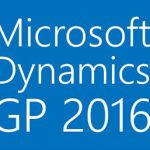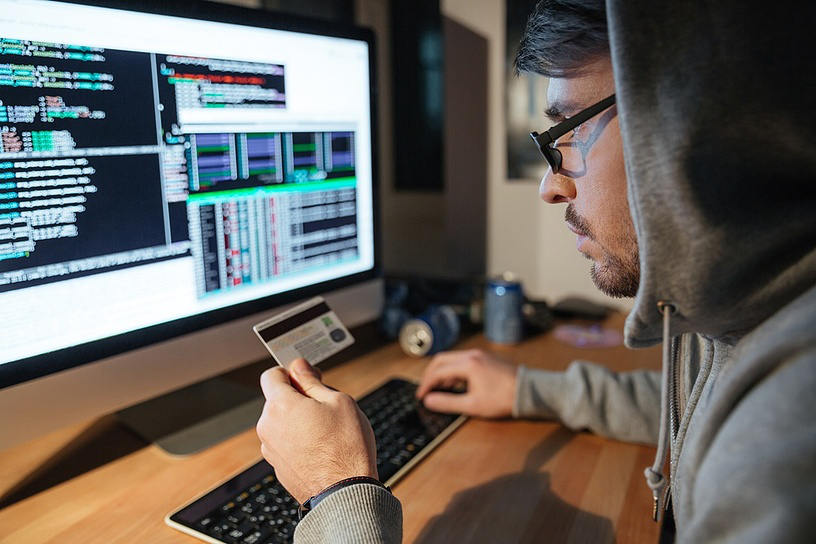
Dynamics GP Tips & Tricks
Use the Write Off Documents window to write off outstanding credit or debit balance amounts for one or more customers. You can specify a writeoff limit and cutoff date, and whether to create one credit or debit memo for each customer or document. The debit or credit memos that you create will be posted and applied to the documents you’re writing off balances for.
- Write Off Documents
Tools > Routines > Sales > Write Off Documents
Select Write-Off Type
Select to Create One Write-Off Per Customer or Document
Enter Write-Off Limit
Enter Cutoff Date
Enter or Select Range of Customers or Choose All Customers
Print Write-Off Documents Preview Report
Click ‘Preview’ Button to View Customers and Write-Off Amounts
Click ‘Process’ to Create Debit Memo or Credit Memo that Gets Automatically Applied to Outstanding Credit Balance or Debit Balance
The Write-off Preview Window can be accessed to preview those Customers that have a balance that will be written off, prior to actually running the procedure. The Customer ID will be a Blue hyperlink, allowing you to drill down to see the details. Once you have reviewed and approved the documents to be written off, continue the process.
- Preview Customers and Underpayment/Overpayment Amounts
Tools > Routines > Sales > Write Off Documents > Preview Button
Drilldown on Hyperlinks to View Details of Amounts to Write-Off
Check back to www.abouttmc.com for more Dynamics GP Tips & Tricks