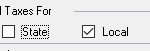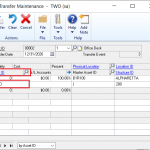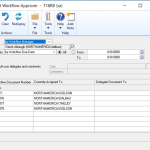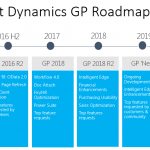![]() E-mail overview
E-mail overview
By using the e-mail functionality in Microsoft Dynamics GP 2010, you can embed document into the body of an e-mail or send documents as attachment. You can send a single document, batches of documents, or multiple documents from sales and purchasing transaction lists. When setting up the e-mail functionality, you can select which documents to send and which customers and vendors should receive their documents in e–mail. If you are using Word templates for Microsoft Dynamics GP, you can send predefined or customized forms. For more information, see Word templates in Dynamics GP 2010 help.
You can send the following documents in e-mail.
| Documents | |
| Sales quote | Receivables finance charges |
| Sales order | Receivables warranty |
| Sales fulfillment order | Receivables service/repair |
| Sales invoice | Standard purchase order |
| Receivables invoice | Blanket purchase order |
| Receivables return | Drop-ship purchase order |
| Receivables debit memo | Drop-ship blanket purchase order |
| Receivables credit memo | Vendor remittances |
Open the Sales Batch Entry window. (Transactions >> Sales >> Sales Batches)
Select the batch of documents that you want to email, then click on the printer icon, in the top right-hand corner of the window.
This will open the Sales Document Print Options window.
Use the Sales Document Print Options window to print sales documents or edit lists for sales documents. Because edit lists can be printed only for documents that can be posted, invoices and returns are the only documents for which an edit list can be printed in Sales Order Processing.
You also can use this window to print a batch list. Batch lists can be used to identify which documents are in a particular batch, and to verify that the appropriate items and quantities are entered on a document. The format for a batch list is similar to an edit list, but will include information for all documents in the batch.
If you set up e-mail functionality for customers and sales documents, you can send a quote, order, fulfillment order, and invoice in e-mail. You can print and send a sales document in e-mail at the same time. When you send sales documents to your customers in e-mail, you use the same options when printing a sales document. The print options that are available depend on the document you are printing or sending in e-mail.
Items with partial shipments from a document marked Ship Complete Document in the Sales Customer Detail Entry window always will be printed on packing slips and picketing tickets.
If an order, fulfillment order, or invoice exceeds the customer’s credit limit and you are using credit limit override workflow, the document must be approved before you can print it send it in e-mail, print the document’s picking ticket, and packing slip. You can print a document, picking ticket, and packing slip that doesn’t need approval. You also can send a document in e-mail that doesn’t need approval. Quotes must be approved before you can print them or send them in e-mail if you are using sales quote workflow. You can print or send a quote in e-mail that doesn’t need approval.
Option 2: Use the Sales Navigation Lists to send sales documents by e-mail, either individually or in mass.
Open the Sales Center page, and then select the Sales Order Transactions list.
After you have selected the documents to be e-mailed, click on the “Send in E-mail” icon in the Action Bar.
Choose to include the kit component details, and to include Tax Details, if you desire. Select the appropriate Document Format. NOTE: If you are using the Word-based document formats, select “Template” in the Document Format drop-down.
Click “Send” to have the selected documents delivered as an attachment in an e-mail.
After you have selected the documents to be e-mailed, click on the “Send in E-mail” icon in the Action Bar.
Choose to include the kit component details, and to include Tax Details, if you desire. Select the appropriate Document Format. NOTE: If you are using the Word-based document formats, select “Template” in the Document Format drop-down.
For more information about Dynamics GP 2010, please visit www.abouttmc.com or contact us.