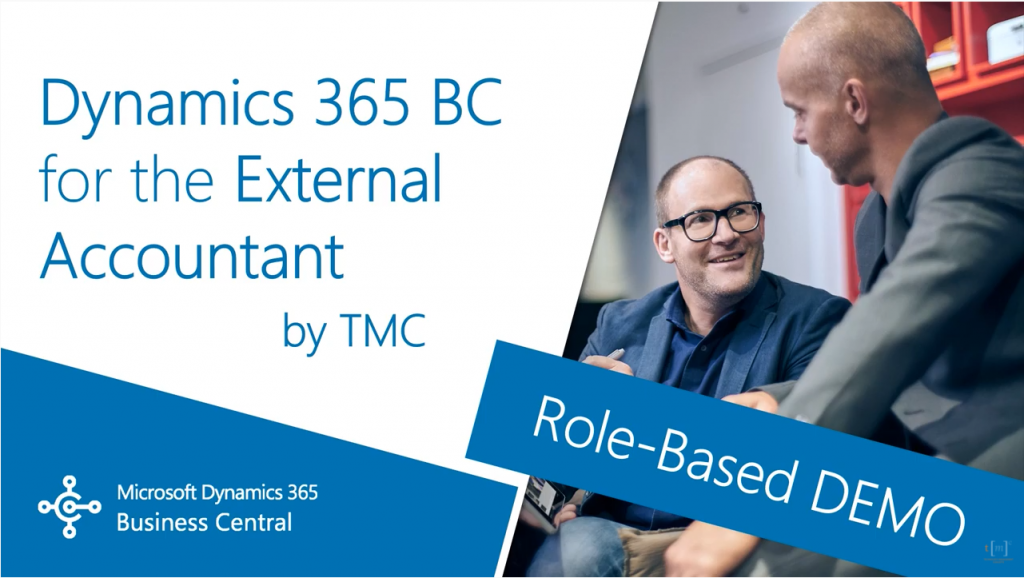Microsoft Dynamics 365 Business Central DEMO for the External Accountant
Microsoft Dynamics 365 Business Central – External Accountant
Hello and welcome to TMC’s role-based demo series for Dynamics 365 Business Central, where we explore the features of business central for specific roles within your organization.
If you can’t find a demo for your role or work position, let us know in the comments below and we’ll try to make it happen.
Today we’re going to be going over Dynamics 365 Business Central to the external accountant. In this video you’ll find out how to set up and invite your external accountant to your D365 Business Central system.
My name is John Hoyt, I am the Solution Specialist for Technology Management Concepts.
Let’s get started!
Only a couple of steps involved in getting your external accountant set up and invited. So we’ll create that role, enter the details, send the invite out, and when your account accepts they’ll be ready to go.
The external CPA for a small business either handles the books or audits the books. In a simple finance department, they are more likely external to the company and help with tax services, payroll, and bookkeeping; and acts as the external auditor. The owner engages the external CPA and often is the primary contact, especially for final sign off for tax reporting.
The external CPA will work with the bookkeeper to look into the data or get questions answered. Most often this individual doesn’t influence the decisions inside the company, but simply assists. They are responsible for ensuring their customer doesn’t do something foolish (e.g. skip tax payment, miss their payroll, not have enough cash flow to cover expenses, etc), and if/when they do, they’re responsible for finding/fixing those problems.
Once they engage an accountant or CPA, they often use that person to advise them on everything from how much to pay their employees to what type of company car to buy.
So a solution for the external accountant role needs to be able to help prepare clients for
the audit, do inventory reconciliation, year end accruals, keeping up with the amortization and depreciation schedules for fixed assets, balance the sub ledgers with the general ledger, and enable that drill down analytic capability, including: tracing data out to Excel compatible files.
If you use an external account to manage your books and financial reporting, you can invite them to your Business Central system, so they can work with you on your own fiscal data. Once your external accountant has gained access to Business Central, they can use the Accountant Role Center: it gives easy access to the most relevant windows to their work.
So for that external accountant to manage the books and financial reporting, you need to invite them to your instance of financials so they can work with you on the fiscal data. Once your accountant has gained access to your financials, they then use the Accountant Role Center: it gives easy access to the most relevant windows for their work.
To invite the external accountant, you’ll need to be an admin or power user and need access to the assistant setup wizards. Let’s use the search function and find assistant setup.
Here are all the different assistant setup wizards in Business Central. Towards the bottom, you can see the invite external accountant has not yet been completed. First, I will need to accept the terms and conditions. So I’ll simply click accept here and we’ll move on to the next step in inviting my external accountant.
Here I’ll need to enter in the relevant information: what’s their email address, their first name, their last name. I should point out that their email address can be any email address that they choose. It could be the one that you assign; it could also be one that they’re using for their corporate work. Or one that they set up specifically for this purpose.
Just those couple of steps, and the invitation email has now been sent out to the external accountant. When they receive that message, they’ll be ready to log in and start to work with the business.
The lake necessary to register as the external accountant is embedded directly in the email that they will receive and to accept they only need to click on the lake and that will it get them all set up.
Once they’re in Business Central, the role for the external accountant looks very similar to that from the internal accountant: it provides very similar levels of access and capabilities. There are a couple of key distinctions and that mostly involves things like workflows and someone posting permissions.
So within this video, we tried to show two things: how simple it is to invite that external accountant; simply a couple pieces of information. Once you’re logged in as the admin or a power user role and then send the email out. Then once the external accountant has been granted privileges inside the system, their access mirrors that of the internal accountant, and they can perform very similar tasks, functions, and analysis.
That wraps up this video. If you have any questions or would like to make a suggestion on what we should cover in the next video, please comment down below. I’ll do my best answer your comments and if you need an immediate technical support, I invite you to visit our website: abouttmc.com. Also, don’t forget to like this video and subscribe to our channel.
If you have any questions or concerns, contact us.
Related Resources for Dynamics 365 Business Central:
Dynamics 365 BC Demo for Accountants
Dynamics 365 BC – Create a New GL Account and Post a Journal Entry
Try Dynamics 365 Business Central today
![]()
Chat with Brett H.
Available Monday-Friday
9 AM to 6 PM Pacific Time.
USE THE CHAT BOX >