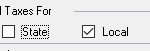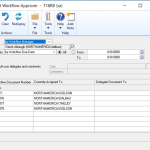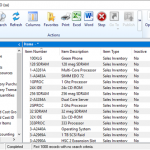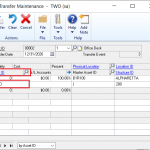Welcome to this years eighth and LAST week of Dynamics GP New Feature Blog series, where we will showcase the top features requested by Microsoft customers and partners. Let’s get started!
Feature 28 – Exclude Inactive records for Human Resource Benefit and Deduction Lookups
With this release of Microsoft Dynamics GP, Human Resources has been enhanced to allow users to exclude inactive benefit and/or deduction codes from some HR Lookup windows. This enhancement provides the same ‘exclude inactive codes from lookups’ functionality currently available in the Payroll module.
To exclude an inactive code from being displayed in the lookup window, click on the ‘black’ arrow on the left hand side of the lookup window and click on ‘Exclude Inactive Benefits/Deductions’:
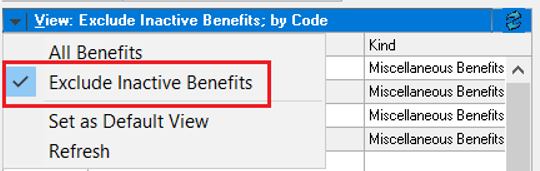
Microsoft Dynamics GP stores the personalization of these lookups on a per GP user basis.
The following lookups in Human Resources allow users to exclude inactive codes:
|
Window |
Fields |
|
Miscellaneous Benefit Setup |
Account |
|
Miscellaneous Benefit Enrollment |
Account Name |
|
Health Insurance Setup |
Code |
|
Health Insurance Enrollment |
Benefit Name |
|
Life Insurance Setup |
Plan Name |
|
Life Insurance Enrollment |
Benefit Name |
|
Retirement Plan Setup |
Benefit |
|
Retirement Plan Enrollment |
Plan Name |
In prior versions of Microsoft Dynamics GP, users did not have the ability to exclude inactive codes from the Benefit/Deduction Lookup windows in Human Resources.
Below is an illustration of each of these windows for the different benefit types:
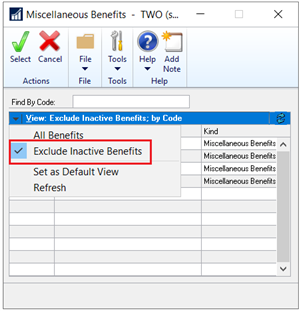
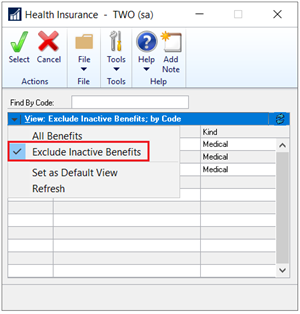
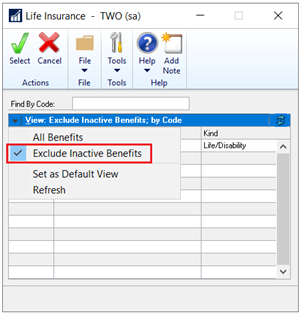
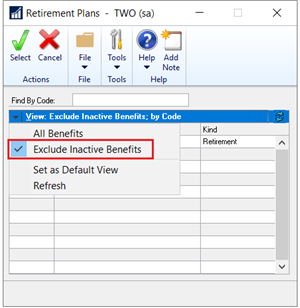
Feature 29 – Employment History reason for change for all dates
With this release of Microsoft Dynamics GP, users can record a reason for change via the ‘Reason’ field in the Employee Maintenance window when certain fields are modified for an employee record in Payroll and/or Human Resources. These changes can be viewed after the fact in the Employee History Inquiry window.
Microsoft Dynamics GP has always required users to specify a reason for change when the ‘Date Inactivated Field’ is modified in the Employee Maintenance window.
In prior versions of GP, the ‘Date Inactivated’ field was the only field in the Employee Maintenance window for which the “Reason” field was editable in the Employee Maintenance window.
In addition to the ‘Date Inactivated’ field, the following fields now allow users to specify a reason for change in the Employee Maintenance window:
- Last Day Worked
- Hire Date
- Adjusted Hire Date
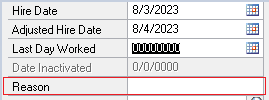
In prior versions of Microsoft Dynamics GP, the “Reason” field was grayed out and not editable when the Last Day Worked, Hire Date, or Adjusted Hire Date were changed.
Microsoft Dynamics GP does not require users specify a reason for change when the Last Day Worked, Hire Date, and/or the Adjusted Hire Date fields are changed. Rather the “Reason” field simply becomes editable when one of those fields are modified.
New functionality was added to the ‘Reason’ field in the Employee Maintenance window to accommodate this new feature. The ‘Reason’ field is now editable when a user changes the Last Day Worked, Adjusted Hire Date, and/or the Hire Date field. To open the Employee Maintenance window:
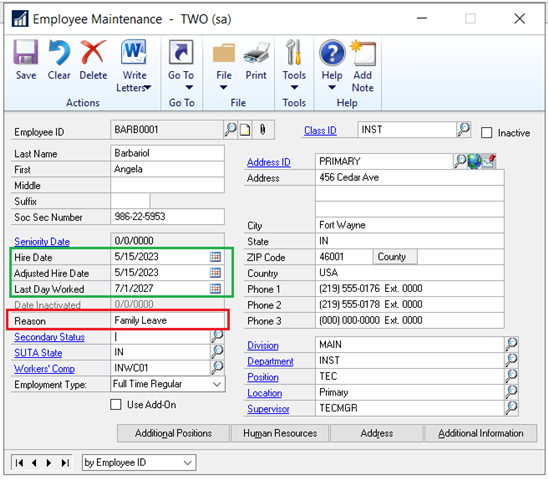
Functionality associated with the ‘HR Status’ field was added to accommodate this new feature. The ‘Reason’ field in the Employee Maintenance window is now editable when a user changes the Last Day Worked, Adjusted Hire Date, and/or the Hire Date field in the Employee Maintenance window as a result of changing the ‘HR Status’ field in the Employee Human Resources Maintenance window. To open the Employee Human Resources Maintenance window:
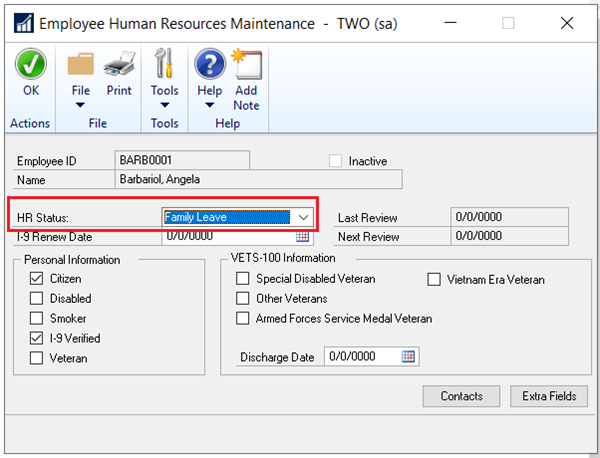
The ‘Reason for Change’ and ‘Record Level Note’ fields have been added to the Employment History Inquiry window to accommodate this new feature. To open the Employment History Inquiry window: On the Microsoft Dynamics GP menu, highlight Inquiry, point to Payroll, select Employee, and click on GoTo Employment History:
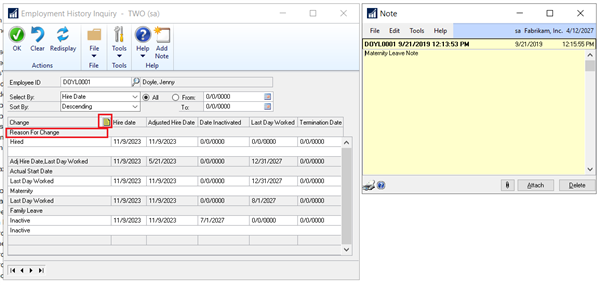
When a user saves the ‘Reason’ field in the Employee Maintenance window, that information will be viewable in the ‘Reason For Change’ field underneath the ‘Change’ field in the Employment History Inquiry window. Additionally, if a user wants to add further notes about the change, he/she can do so by highlighting the appropriate record in the Employment History Inquiry window, and then by clicking on the ‘Note’ icon to add/save a note appropriately.
The ‘Reason_for_Change’ and ‘NOTEINDEX’ fields were added to the UPR30700 table to accommodate this new functionality:

The notes associated with the NOTEINDEX fields in the UPR30700 table are stored in the SY03900 table.
Feature 30 – Reprint Pay Statements by Audit Trail Code
You asked, and we listened!!! Due to high Partner/Customer demand, with this release of Microsoft Dynamics GP, users can now reprint pay statements in mass per Audit Trail code in the Reprint Payroll Posting Journals window. Please note that the pay statement is not the same as the “paycheck” itself.
In prior versions of Microsoft Dynamics GP, it was not possible to reprint the pay statement in mass. Instead, users were required to reprint each employee pay statement individually via ‘Recreate Pay Stub’ button in the Payroll Check Inquiry window.
“Reprint Pay Statement” has been added to the “Reports” dropdown in the Reprint Payroll Posting Journals window to accommodate the new “Reprint Pay Statement per Audit Trail Code” functionality:
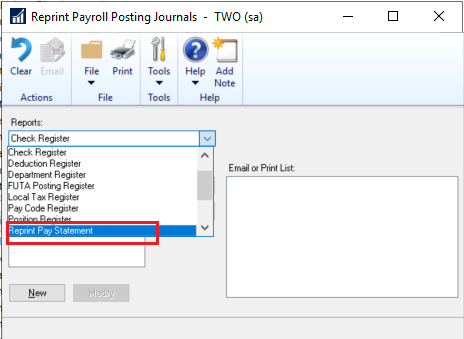
Functionality in the Reprint Payroll Posting Journal Options window has been added accommodate the new “Reprint Pay Statement per Audit Trail Code” feature. To open the Reprint Payroll Posting Journals Options window: On the Microsoft Dynamics GP menu, highlight Reports, point to Payroll, click on Reprint Journals, select Reprint Pay Statement, and click on the “New” or “Modify” (if a reporting option already exists) button appropriately:
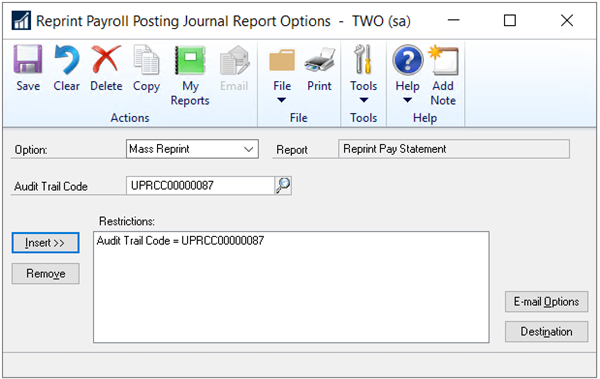
The Reprint Pay Statement Report has been created accommodate the new “Reprint Pay Statement in Mass” functionality. This report will display the same information as the Reprint Pay Statement report which can be printed via the Check History Inquiry window. The difference on this report is that all pay statements for a specific audit trail code can be reprinted at the same time.
And that wraps it all up for this years Microsoft GP New Feature blog series. For more information/documentation on new features please check out Microsoft Dynamics GP New Feature Blog Series!
Contact us to learn more about our commitment to help customers implement their financial and business management systems. Team up with a certified, Microsoft Gold Partner to make your migration to the cloud seamless. Or if you have any questions regarding Dynamics 365 or other ERP/CRM systems, you can contact us here.
Don’t forget to follow us on Facebook, LinkedIn, and Twitter. Subscribe to our YouTube channel for insightful tutorials and demos.