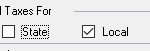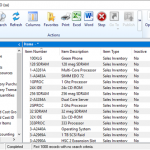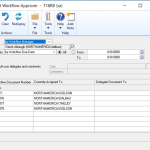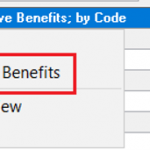Welcome to this years fourth week of Dynamics GP New Feature Blog series, where we will showcase the top features requested by Microsoft customers and partners. Let’s get started!
Feature 12 – Exclude Inactive Items on Item Price List
Let’s get rid of all the clutter! The Item Price List reports will now have an option to include/exclude Inactive items.
To access this report option go to the Reports menu, point to Inventory, and Click Item. Select any of the Inventory Item Reports form the list, then click New or select an option and click the Modify button.
Marking the Inactive Items radio button will include inactive items.
Unmarking this option will exclude inactive items.
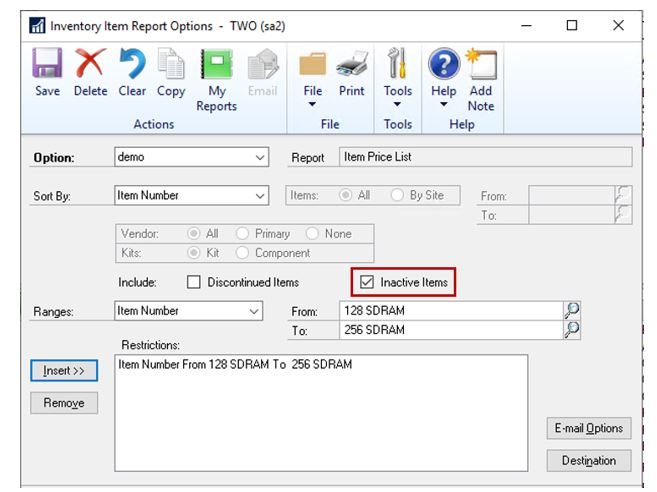
Feature 13 – Minimize Transaction when Go To is selected for Existing Purchase Orders
Have you ever wanted to check which Purchase Orders exist for your Vendor without losing the data that you had already entered on your Payables Transaction? We have your back!
When a Payables Transaction is saved and the option to Warn if Vendor has Existing Purchase Orders is marked in payables setup, you are prompted to Continue, Go To, or Cancel your action. When selecting the Go To option, your Payables transaction will minimize rather than being closed out and deleted as it did in previous versions.
To turn on the option to Warn if Vendor has Existing Purchase Orders Go to the Microsoft Dynamics GP menu, point to Tools, point to Setup, point to Purchasing, and Click Payables. Then mark the option to Warn if Vendor has Existing Purchase Order.
When a Payables transaction is saved, the following message will appear if the Vendor you selected has an existing purchase order.
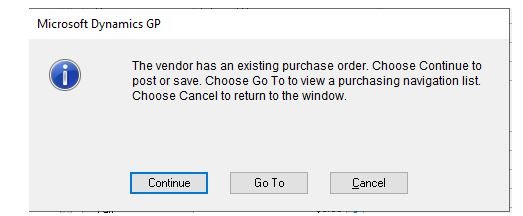 If you click the Go To button the Payables Transaction Entry window will be minimized, and the All Purchasing Transactions navigation list will appear with a list of documents specific to your Vendor.
If you click the Go To button the Payables Transaction Entry window will be minimized, and the All Purchasing Transactions navigation list will appear with a list of documents specific to your Vendor.
Feature 14 – Save setting for Display new PO message (prevent future prompts)
Keep the additional functionality, but save some clicks! When creating a Purchase Order with the Purchase Orders Preview window, a prompt appears to skip displaying the new purchase orders. The user can select No which directs them to a navigation list with all of the new purchase orders that they created, or select Yes, to simply print the purchase order generation report.
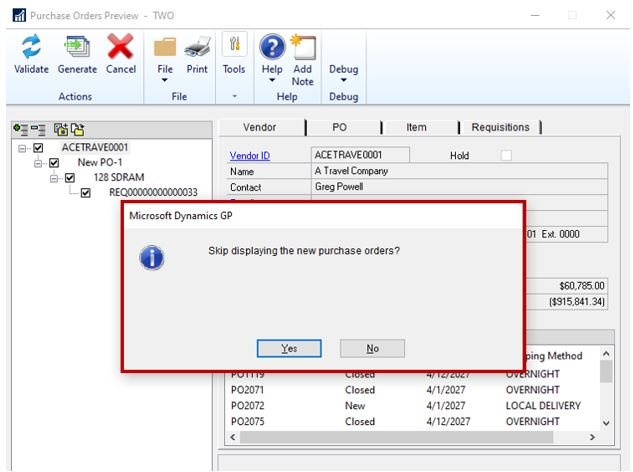
A new setting is available to choose whether you wish for this prompt to occur, or if you would rather skip the prompt and the selected setting will automatically occur.
To choose a preference, go to the Microsoft Dynamics GP menu, point to Tools, point to Setup, point to Purchasing, and Click Purchase Order Processing. Select your desired preference from the list next to Skip displaying the new Purchase Order.
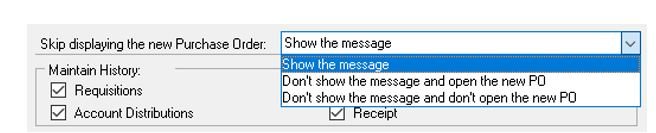
Skip displaying the New Purchase Order Options
Show the message: The prompt will be displayed every time.
Don’t show the message and open the new PO: The Purchase Order Transactions navigation list will open with the newly created Purchase Order(s) automatically without prompt. Don’t show the message and don’t open the new PO: The Purchase Order Generation Register Report Destination window will appear without prompt.
Feature 15 – Inactive field added to Item SmartList
This is another feature added to make your day easier. With the inactive column being available on the default Item SmartList, you no longer need to add the column yourself and you can filter out those inactive items quickly!
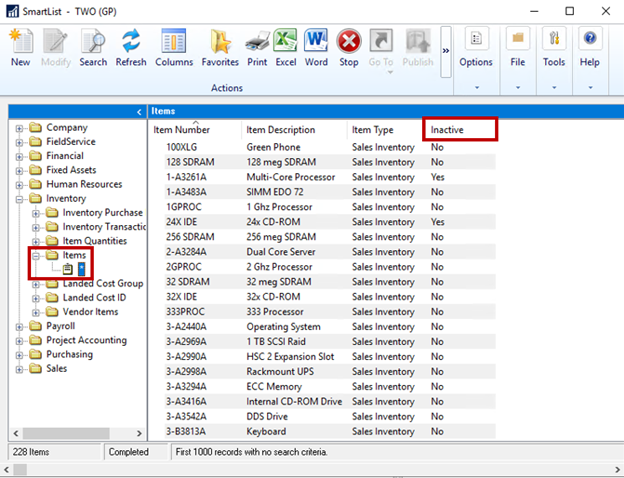
And that wraps it up for this years week 4 of Microsoft GP New Feature blog series. For more information/documentation on new features please check out Microsoft Dynamics GP New Feature Blog Series!
Contact us to learn more about our commitment to help customers implement their financial and business management systems. Team up with a certified, Microsoft Gold Partner to make your migration to the cloud seamless. Or if you have any questions regarding Dynamics 365 or other ERP/CRM systems, you can contact us here.
Don’t forget to follow us on Facebook, LinkedIn, and Twitter. Subscribe to our YouTube channel for insightful tutorials and demos.