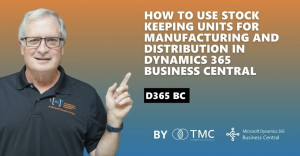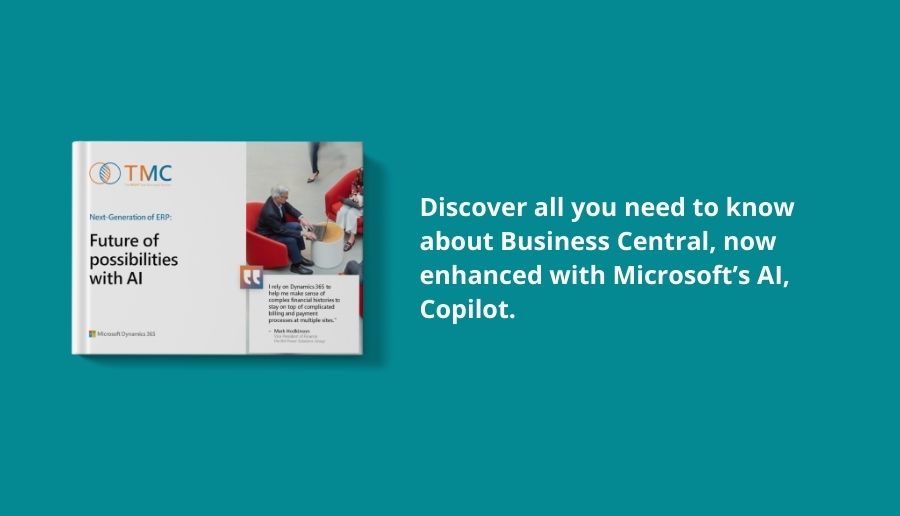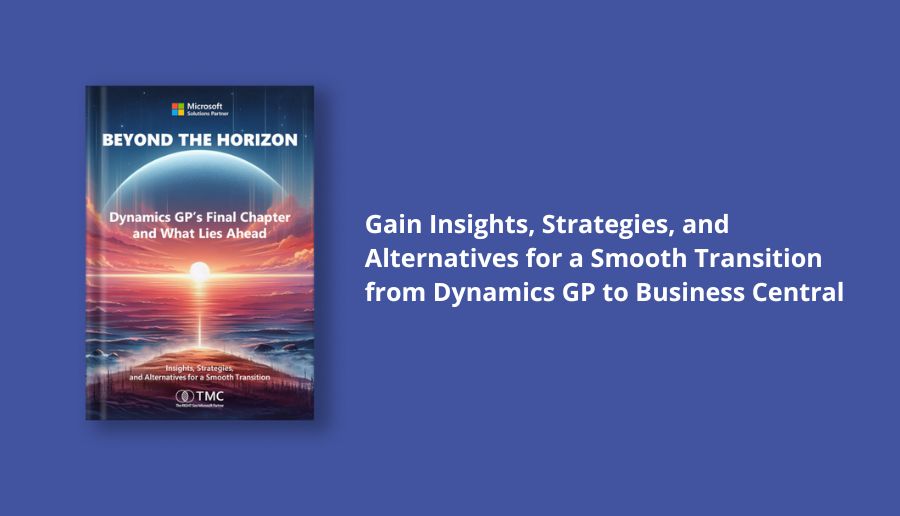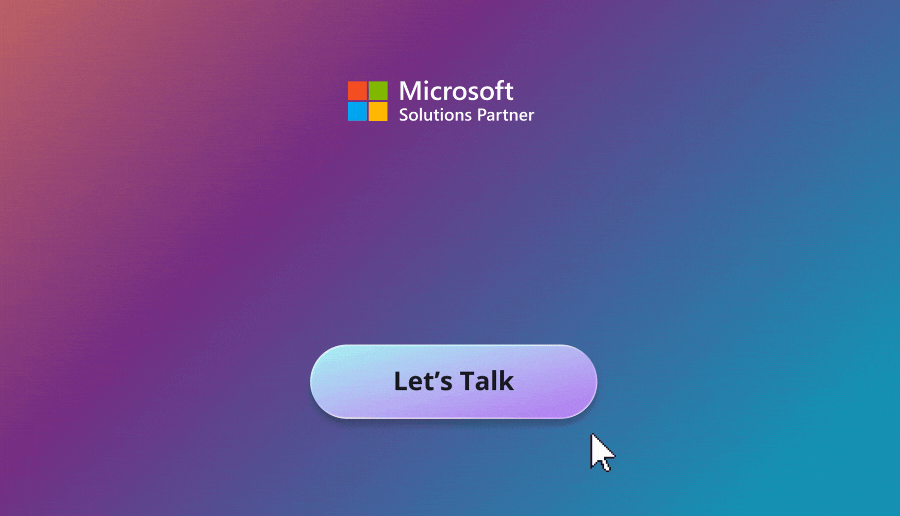TL;DR
Learn how to set up and use email directly within Microsoft Dynamics 365 Business Central. This walkthrough covers adding shared and personal email accounts, assigning email scenarios, attaching documents automatically, and sending various transaction-related emails such as sales orders, invoices, and purchase orders—all without leaving Business Central.
Setting Up Email in Business Central
Dynamics 365 Business Central allows you to easily set up and use email directly within the application. In this guide, we’ll set up email, create two types of accounts, and then use email in different scenarios within the system.
Adding Email Accounts
Inside Email Setup in Business Central, we start with no accounts configured. Adding an email account is simple—just click to add one.
Before setting them up in Business Central, we look at our Exchange accounts in Microsoft 365:
-
Shared mailbox: “Sales”
-
Personal mailbox
Configuring a Shared Account
To set up the shared Microsoft 365 mailbox, we:
-
Navigate to the email account setup screen (via search or the Email Accounts page).
-
Enter account details for the Exchange server.
-
Optionally send a test email to confirm it’s working.
Configuring a Personal Account
Next, we set up the personal account. This account will be used whenever the specific user is logged into Business Central. We:
-
Fill in the account details (auto-filled by the system).
-
Set it as the default account.
-
Send a test email to confirm functionality.
After setup, both accounts appear in the Email Setup list, and you can add more as needed.
Assigning Email Scenarios
Business Central allows you to assign different scenarios to specific accounts through Email Scenario Assignment.
Example: Purchase Orders with Attachments
We assign purchase orders to the personal account. Then, we attach a “Terms and Conditions” PDF so it goes out automatically with every purchase order. This is set up in the scenario’s attachment settings.
Sending Emails in Business Central
Sales Orders and Confirmations
With email configured, we can send documents such as sales order confirmations directly to customers. From the document screen, choose the Print/Send option, select the confirmation, and send it instantly.
Posting with Automatic Emails
When posting a sales order, we can send related documents—such as invoices and shipping documents—at the same time. The customer receives:
-
Sales order confirmation
-
Shipping confirmation
-
Invoice
All sent from Business Central in one workflow.
Collections and Follow-Ups
Email can also be used for collections. To resend an invoice:
-
Go to the balance due.
-
Open the invoice.
-
Email it directly from the screen.
Purchase Orders with Automatic Attachments
For vendor-facing communication, we can send purchase orders along with the attached terms and conditions file, ensuring vendors have all required documents in one email.
Conclusion
In this walkthrough, we:
-
Set up two email accounts in Business Central (shared and current user)
-
Used email to send multiple document types
-
Assigned specific scenarios to accounts
-
Added default attachments for certain transactions
Email functionality in Business Central streamlines communication with customers and vendors, all from within the platform.
Related Demos
Try Dynamics 365 Business Central Today
![]()
Chat with a Customer Service Rep.
Available Monday-Friday
9 AM to 6 PM Pacific Time.
USE THE CHAT BOX >