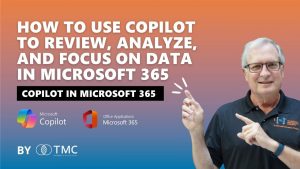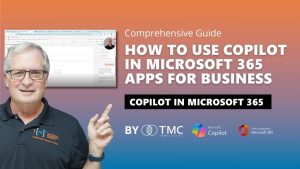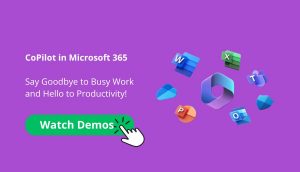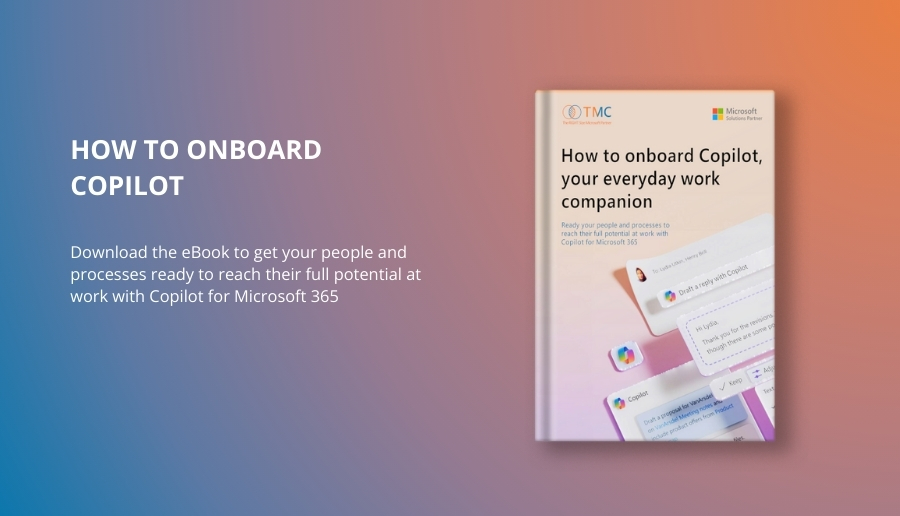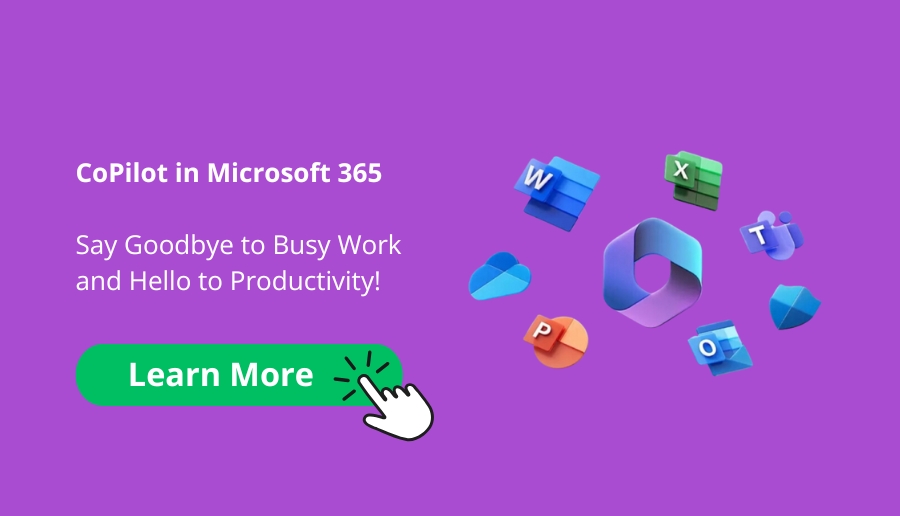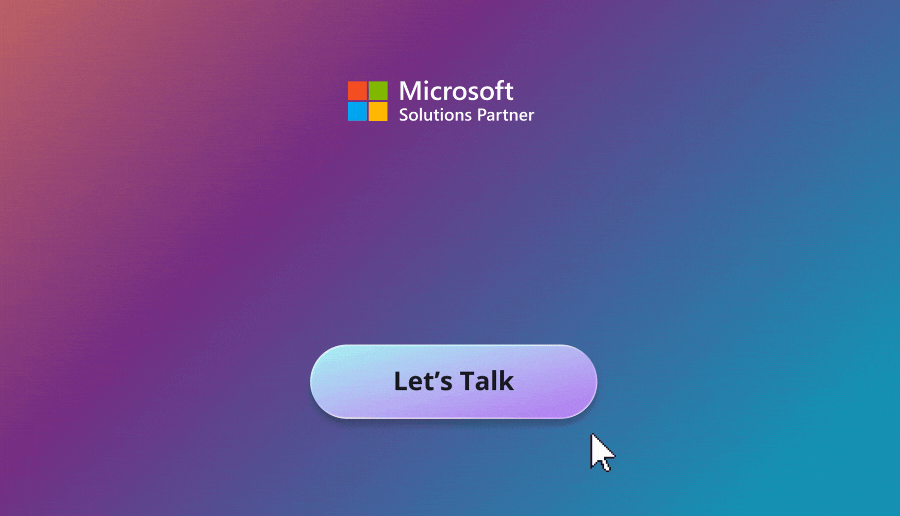I want to show you how you can use Copilot with OneDrive and Microsoft 365. What’s nice about OneDrive is when you use Copilot, you’ve got a single user interface to access Copilot with different types of files. So let’s take a look at it.
Basic Functionalities in Copilot
We’re going to go through these four basic functionalities in Copilot. We’re going to summarize files, ask a question in Copilot, create an FAQ, and then compare a number of different files and see what the result is.
Summarizing Files
So I’m in OneDrive and I’ve got this file here: “How to change a conveyor belt and troubleshoot problems with it.” This is a large document and I’m not sure exactly what’s in there, so I want to get a better idea of what’s in there. The first thing I’m going to do is make a summary of it. It’s easy to do, just highlight it like it is here and go to the Copilot icon. Click on that, and I’ve got these options. Let’s summarize it.
So here’s the result. Copilot looked at this large document and summarized it, did a fair amount of detail on it as well, broke it into sections. You can see those sections here. And then you see individual bullet points for each section. This is helpful. I don’t have to go through the entire document to get a sense of what it is. I can copy this and send it to other coworkers so that they understand this file as well.
Asking Questions in Copilot
But let’s take another look at it with the same file. Let’s ask a question to Copilot. Copilot comes up here on the right-hand side. You can see that. And this is the prompt I’m going to use: “What are the top five points in this document?” Let’s send it to Copilot. So this gives me another level of summary. This is actually more summarized, condensed. I can make good use of this. This is another way to use Copilot on these documents.
Let’s take another approach to this, and I’m going to ask Copilot what job descriptions this document is geared toward. I will send it to Copilot, and here’s my result right here. Now this is helpful. This helps me get a better idea of how this document might be used in my organization and whom to work with regarding this document.
Creating an FAQ
Let’s try another approach. I’m going to use Copilot to create an FAQ for this. This is a nice kind of document to have, and an FAQ is helpful to let people know what’s in the document and how to interact with it. It suggests questions that they might have, and it gives a little bit more meaning to the information in the document than just perusing it casually. And as with any of these results that we’ve just seen, I can always copy it and then paste it into a Word document or another document if I want to.
Comparing Multiple Documents
And finally, I want to show you how you can use OneDrive to compare multiple documents. I’ve got a number of resumes for people that are applying for a project manager job in my organization. I’ve got one here, I’ve got another here, and I’ve got one right here. So what I can do here is I can select these documents and go to Copilot and have Copilot analyze these documents.
So what it did is it looked at the three resumes, analyzed them and compared one against the second against the third. You can see the results here. So I can copy that information. I’m going to add a new page in Loop and then add a component in that page with information from Copilot. So now I have this information in Loop and this is easy to deal with. I can add additional columns here. I can share with other people in my organization. I can make notes in this. I can also rank the individuals here. So this is another way to use OneDrive with Copilot to look at multiple documents.
Asking Questions About Multiple Documents
And another thing I can do with multiple documents is I can specify the documents and ask a question about those three documents all together. So I’ve got three resumes here. Let’s ask Copilot a question and I’m going to use this prompt here: “Whom would be the best hire for a project manager job?”
So in this response, Copilot gives a summary of each of the applicants. If I scroll down to the bottom, it gives me an analysis of those three applicants, and you can see that here. So Copilot in this case doesn’t tell you exactly whom to hire. It’s going to give you some additional insight into it.
Summary and Next Steps
So we looked at how we can use Copilot with OneDrive and Microsoft 365. We looked at how easy it is to summarize files of different types right in OneDrive. You can easily ask a question and create an FAQ to make the document more easy to understand. You can also compare multiple files with OneDrive.
If you’re ready to deploy Copilot in Microsoft 365, download our free guide here.
Related Demos
Try Copilot in Microsoft 365 today
![]()
Chat with a Customer Service Rep.
Available Monday-Friday
9 AM to 6 PM Pacific Time.
USE THE CHAT BOX >