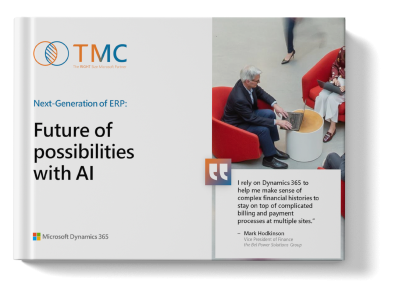How to Correct and Change Deferrals in Dynamics 365 Business Central
How to Correct and Change Deferrals in Dynamics 365 Business Central
Dynamics 365 Business Central has a great functionality around deferrals, how to create deferrals, how to change deferrals, and how to report on deferrals. What I want to show you is how you can correct and change deferrals in Dynamics 365 Business Central. We’ll take a look at purchase invoice transactions and see this in action. We’re going to use a deferral template for this demonstration. We’re going to use the purchase invoice transaction. We’re going to change the deferral at various points in that transaction’s life. Let’s just save it as a transaction when it’s posted and when it’s been paid. And then at the end, we’ll look at some nice reporting that’s included in Business Central.
Creating and Deferring a Purchase Invoice
So I’m going to start with a purchase invoice. I have already created one here, and this is for a whole year’s rent. I have got my rent GL account right here, and I’m going to defer this. So I have even amounts through the 12 months of 2025. We can easily look at the deferral schedule by clicking on line deferral schedule. This has automatically been set up for me for this transaction based on the deferral template. I can use this functionality in expenses like here, but I can also use it on revenue and in general ledgers. So this is the current schedule that’s on this transaction. I’m going to post it this way, and what this means is I’m going to post the original invoice for $30,000. It’s going to be in my accounts payable. My landlord wants me to pay this early, so I’m going to pay it, but I’m going to recognize the rent expense for the next 12 months.
Previewing and Posting Transactions
What I like to do when I have a transaction like this that’s maybe not completely straightforward, I want to look at the general Ledger transactions before they’re posted, and I can easily do that in Business Central by previewing the posting. Let’s go up here. I can preview posting. It’s going to show if there are any errors, but it’ll also show me the entries that will be posted. So let’s look at the general Ledger. Here are the general Ledger transactions that will be posted when I post this purchase invoice. I’ve got the original invoice here, it’s backed out, and then I’ve got the deferral schedule. So every month it’s going to charge $2500 to rent expense. See that here? And it’s going to back that out of the deferral account because this transaction has not yet been posted.
Changing the Deferral Schedule
I can change the deferral schedule easily. Let’s take another look at it. What I can do is I can use functionality in the screen to change the deferral. If I want to change the number of periods, I can do that. It calculates schedule, it will change it. It changes the amounts too. I can change the start date if I want to. Let’s put it back to the original. I can also manually enter these. If I want to change the amounts on here, I can manually enter the amounts the way that I want it for deferral. I can also add line and delete line. So it’s very flexible and I can do all of it in this schedule, in this user interface right here. And I feel comfortable with this. I’m going to go ahead and post it.
Correcting and Changing Deferrals
Let’s take a look at the posted invoice. So at this point it has been posted in Business Central, it’s in accounts payable, has not yet been paid. So at this point we can do a couple of things to correct it. Let’s take for example that instead of 12 months, it was only going to be a nine-month lease and it’s going to be heavy loaded at the end. So what I want to do is change the deferral schedule so I’m not charging that in October, November, and December and I’m going to load it to the previous three months. So what I can do here is I can correct it. I can correct this invoice if I want to and you can see that it would be canceled, it would come out accounts payable. I’d have to re-enter it. So I can do that. I can also create a corrective credit memo for this if I wanted to do that. But what I want to show you is how do I correct this? Once this has been posted and once it has been paid, once it’s no longer in accounts payable and it has been paid, it becomes more problematic to change that deferral.
Paying the Invoice and Creating a Credit Memo
So let’s go ahead and do that. I’m going to pay this invoice. Here’s the vendor here. Here are all the entries. This is the one that I want to pay. I’ll go ahead and pay that and then go ahead and post it. So now the original invoice has been posted to accounts payable. It also has been completely paid. So let’s take a look at it. Look at post and purchase invoices. Here’s the invoice right here. Now, if I try to correct it, I’ll get this error message that I can’t do that because it’s already been paid. If I create a corrective credit memo, I’ll get some information too. It tells me I can create the credit memo, but I can’t apply it to this document because that document no longer exists in accounts payable. So I’m going to go ahead and create a credit memo anyway. Here’s the purchase credit memo filled off for me automatically by Business Central.
Adjusting the Deferral Schedule
So what I want to do is I’m going to back out three months of that deferral in October, November, December, and charge it into July, August, and September. So to do that, let’s take a look at the deferral schedule. This is the current deferral schedule. This is the original one. So what I want to do is I’m going to take these three months down here, credit them on the general Ledger and then charge them to these three months here. So the total is going to be $7500. Let’s do that and go into the deferral schedule. And now I can use the functionality in here to make that change easily because what I want to do is I want to just take 3 periods. I want to start it on October 1st. So let’s do that. These are the parameters. I’ll calculate the schedule. And this does exactly what I want it to do. Now this is a credit memo, so it’s going to back out these amounts on the general Ledger. So this is good just the way it is. I can also manipulate this manually if I don’t want to use the calculate schedule functionality, I can change the amounts. I can add lines that can delete lines here as well. So this user interface on the schedule is pretty easy to use, but I’m going to accept this because it’s exactly what I want.
Finalizing the Credit Memo
Let’s close this out. So I’m backing that out. I’ve got a credit here of $7500, but what I want to do is have a zero net impact on my vendor. So I’m going to add another line. It’s going to be rent. I want to select the deferral code for this. It’s going to be the same deferral code and it’s going to be a negative amount. This is going to be a credit memo. I want to reverse the signs on this so I can charge the amount that I want to. So the net effect of this vendor will be 0, which is exactly what I want. All I’m changing is the deferrals in the general Ledger. So let’s take a look at the deferral schedule. In this case, I just want three months, but I also want it starting in July so I can use Calculate schedule to do this for me. Again, I can manually enter this information if I want to, but this is an easy way to do it and hit close.
Complicated Transactions and Posting Preview
So in this case, this is a complicated transaction. First of all, I’ve got a credit memo. I don’t do a lot of those, so I want to make sure that the posting is correct. Also, I’ve got deferrals in different periods of time. I want to make sure that’s correct as well. So what I want to do then is look at the posting preview to make sure everything is correct. Let’s run that and this is exactly what I want to happen. So in the first line, I’m backing out three months of rent. You can see that here starting in October, November, December. Then I’m also adding it back in July, August, and September. So this is exactly what I want. It’s perfect. I can see it before it posts so I don’t have to make another correction. So I’m going to go ahead and post this and now let’s take a look at some of the deferral reporting that’s in Business Central.
Deferral Reporting in Business Central
This is really nice. You’re going to like it. So let’s take a look at it. We’ll use this one right here. We’ll use the state. And what this report shows me is all the deferrals are currently in my system. And what’s nice about this is as you change the balance state, the report will change as well. So this is the December 2025. All the deferrals have run out. They’ve all been charged. The liability has been reduced. This amount down here should match exactly to your balance sheet. That’s why I chose to use the purchase invoice credit to change the deferral. It makes things a lot easier from the transaction standpoint, understanding what’s happening to that transaction and also this reporting here.
Detailed Reporting and Conclusion
Let’s take another look at this reporting and do it as of the end of August. Let’s preview the report. And here you can see that it’s showing the amount recognized for all these individual deferrals. It’s also showing the remaining amount deferred, which can match exactly to your balance sheet. So this is a real nice detailed report that backs up your balance sheet. So we looked at the deferral process in Business Central. We looked at it in terms of purchase invoices, but you can do the same thing in the sales side as well. You can also do it in General Ledger. So we looked at how you can correct and change those deferrals and I recommend using in this case the purchase invoice, credit memo from a reporting standpoint and also from a business process standpoint. All those transactions, the deferrals and the corrections will be all linked together. This improves the audit trail and the understanding of this transaction.
We also looked at how your options for changing the deferrals depends on the status of that transaction. When it’s an open transaction has not been posted, you can change almost anything about it. Once you post it in the payables but have not yet paid it, you can still make changes to it, but once you’ve paid it, then you’ve got to look at a purchase invoice. The same functionality would happen on the sales side as well. And then the reporting, we looked at the reporting. This is really pretty nice reporting. It’s detailed reporting. And if you use the functionality that I showed you right here, you’re going to have a nice list of detail that will backup your balance sheet.
Try Dynamics 365 Business Central today
![]()
Chat with Brett H.
Available Monday-Friday
9 AM to 6 PM Pacific Time.
USE THE CHAT BOX >