TMC’s Customer Owned/Consignment Inventory App for Dynamics 365 Business Central
TMC’s consignment inventory solution is designed to streamline the management of inventory that has been sold to customers but is awaiting shipment or pickup. By seamlessly integrating with Microsoft Dynamics 365 Business Central, this solution empowers businesses to efficiently handle consignment scenarios while maintaining a familiar user interface.
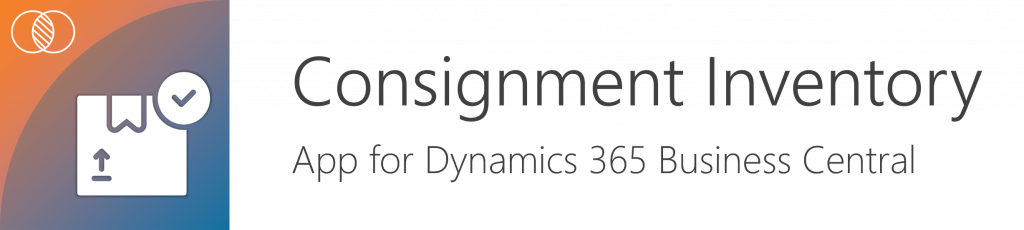
Features
- Track Customer-Owned Inventory:TMC’s consignment inventory solution provides robust tracking capabilities for inventory that has been sold to customers but is awaiting shipment or pickup. Whether it’s products destined for future delivery or pickup, this solution allows you to manage them efficiently within your warehouse.
- Utilize Original Customer Sales Orders:When processing the final shipment of consigned products, TMC’s solution leverages the original customer sales order. By doing so, it ensures consistency and accuracy throughout the fulfillment process. This approach streamlines operations and minimizes errors.
- Visibility to Customer-Owned Warehouse Inventory Quantities:Real-time visibility is crucial for effective inventory management. With TMC’s solution, you can easily monitor the quantities of customer-owned inventory stored in your warehouse. This insight empowers better decision-making and helps prevent stockouts or overstock situations.
Functionality Overview
- Sales Order Setup for Customers:
Begin by creating a sales order for the customer within Dynamics 365 Business Central. Specify relevant details such as product quantities, delivery dates, and customer information. The sales order serves as the foundation for managing consigned inventory.
- Customer-Owned Location on Sales Lines:
Within the sales order, enter the customer-owned location information on the sales lines. This step associates the consigned items with the specific customer location. It ensures accurate tracking and seamless coordination between sales and inventory management.
- Ship and Invoice Lines:
When it’s time to fulfill the order, use the “ship and invoice” process. Here’s how it works:
-
- Inventory is effectively “shipped” out of the warehouse location.
- The system automatically transfers the consigned inventory to the designated customer-owned location.
- Simultaneously, the sales order remains open until the inventory leaves the warehouse.
- Sales Order Line Update:
As part of the fulfillment process, a new line is added to the sales order, indicating the customer-owned location. This update ensures accurate reporting and visibility throughout the supply chain.
- Post Original Sales Order:
Once the inventory is shipped or picked up by the customer, post the original sales order. This finalizes the transaction, updates inventory levels, and ensures proper accounting.
Benefits
- Efficiency: TMC’s consignment inventory solution streamlines processes, reducing manual effort and minimizing errors.
- Visibility: Real-time visibility into customer-owned inventory quantities enables better decision-making.
- Seamless Integration: The solution seamlessly integrates with Dynamics 365 Business Central, ensuring a consistent user experience.
Whether you’re managing consignment scenarios or handling customer-owned inventory, TMC’s solution provides the tools you need to optimize your operations within Dynamics 365 Business Central.
![]()
Chat with a Customer Service Rep.
Available Monday-Friday
9 AM to 6 PM Pacific Time.
USE THE CHAT BOX >