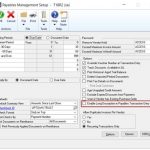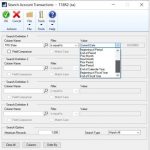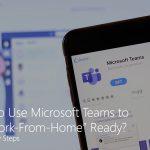In some parts of the world it’s cold in December and people are tugging their hats down over their ears. In other places they’re waxing their surfboards and getting ready to hit the beach. Like the seasons, depending on where a company is located, year-end closing can happen at different times. Dynamics 365 Business Central enables companies to define the fiscal year that’s right for their business and their region.
In this post we’ll look at how to end a fiscal year in December:
How to end a fiscal year in Dynamics 365 Business Central?
At TMC, we previously required companies to set up accounting periods before making financial entries. However, in the latest release of Dynamics 365 Business Central we’ve made accounting periods optional so that new companies can quickly get started, and consider accounting periods later.
When you’re ready to create an accounting period, you can:
- Choose the
 icon, enter Accounting Periods, and then choose the related link.
icon, enter Accounting Periods, and then choose the related link. - On the Accounting Periods page, choose Process, and then the Create Year action.
- Now just fill in the fields.
Later, when you are ready to close the accounting period, you:
- Choose the
 icon, enter Accounting Periods, and then choose the related link.
icon, enter Accounting Periods, and then choose the related link. - On the Accounting Periods page, choose Process, then the Close Year action.
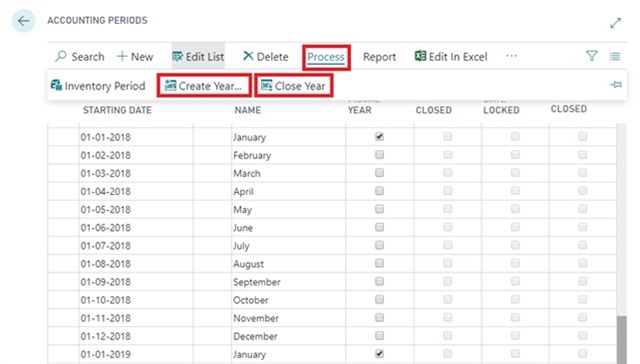
Screenshot: Accounting Periods, highlighting where to create and close a year
After you close a year you can’t reopen it, but you can still post to it. These transactions are marked as posted after year-end close so that they’re easy to find and audit.
If you want, you can control when people can post transactions. For example, if you only want to allow posting in December, you can specify a date range that will apply to all users. If you want to restrict only certain users, you can set that up per user on the User page.
If you’re interested, we also have a video about this subject.
The next FAQ is about How to connect to your D365 BC Docker Sandbox Database with SQL Server Management Studio or Visual Studio Code?
If you want to try this but don’t yet have a Business Central trial, that’s an easy fix. Just contact us!
Re-posted from Microsoft | Dynamics 365 Business Central Blog