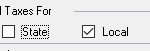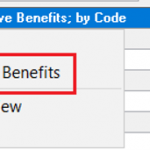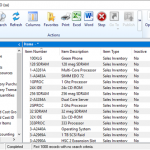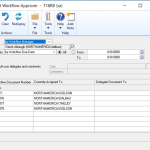Welcome to this years third week of Dynamics GP New Feature Blog series, where we will showcase the top features requested by Microsoft customers and partners. Let’s get started!
Feature 8 – Date options in SmartList: prior month/ prior period and next month/ next period
No more updating your SmartList every month with new dates to filter the previous, and next periods a months. Instead just save your favorite once, and forget about it!
In SmartList there will be new search options available for filtering transactions by the Prior Month, Prior Period, Next Month and Next Period. In previous versions you would have needed to manually select these dates and update them on your saved Favorites. Now you can save a Favorite SmartList that will display transactions for the Prior Month, Prior Period, Next Month or Next Period that will automatically filter based on your current user date.
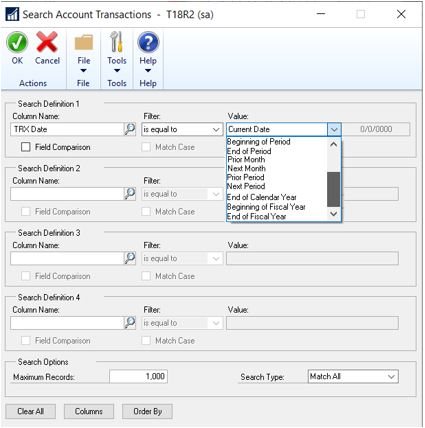 For example, if my user date in Microsoft Dynamics GP is currently 11/02/2019, then the data displayed on my SmartList would be filtered as follows with each option:
For example, if my user date in Microsoft Dynamics GP is currently 11/02/2019, then the data displayed on my SmartList would be filtered as follows with each option:
Prior Month – all values from October 1-31
Prior Period – all values from 1st day of previous period to last day based on period setup
Next Month – all values from December 1-December 30
Next Period – all values from 1st day of the next period to the last day based on period setup
Feature 9 – User Access Setup window adding Sort, Search and filter inactive options
It was asked for and now we finally have the ability in the User Access Setup window in Microsoft Dynamics GP (Administration > Setup > System > User Access) to search and sort for a specific company name and filter out inactive users from the list as well, making it easier to administrator user access to company databases and keep track of inactive and active user access.
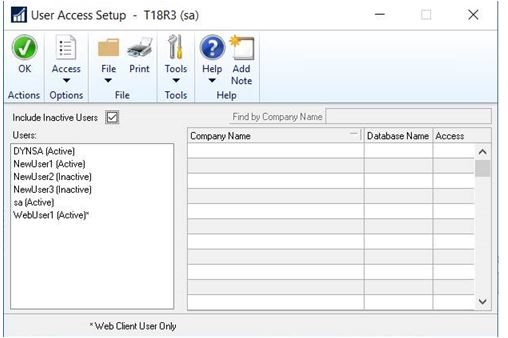 The ‘Include Inactive Users’ option, allows us to either display or not display those users that have an ‘Inactive’ status applied to them, to more easily find the users that we need to add/remove company access for.
The ‘Include Inactive Users’ option, allows us to either display or not display those users that have an ‘Inactive’ status applied to them, to more easily find the users that we need to add/remove company access for.
Also, the User Access window has always listed the company databases in the order they were created and there wasn’t any way to change this, but now, we have the ability to sort the Company Name list by either company name (CMPNYNAM) or company ID (CMPANYID) values for easier navigation.
If the customer has multiple company names, we can now search through the list of companies for the one we want to work with and assign user access to or remove access accordingly.
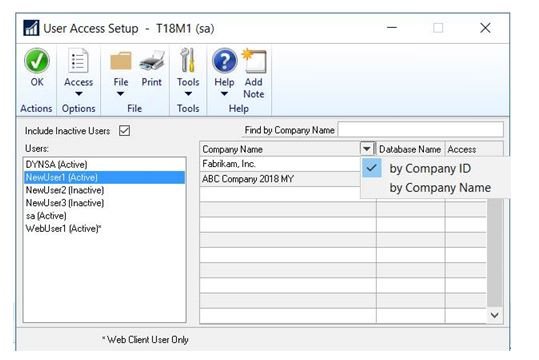
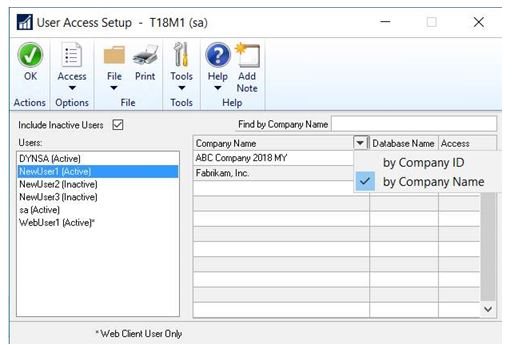
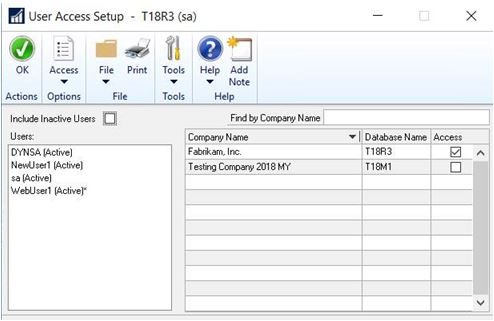
Feature 10 – Copy Report options also allowing more than 32 Report Options in a Report Group
A new feature we’ve added in Microsoft Dynamics GP, now allows users to have, in the different Report Group windows, more than 32 report options listed/available to you, where in prior versions of Microsoft Dynamics GP users were only able to have 32 total displayed/saved.
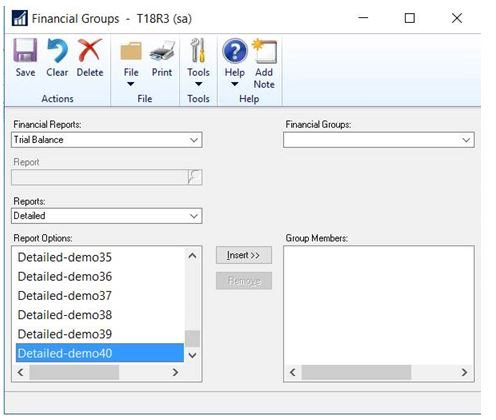
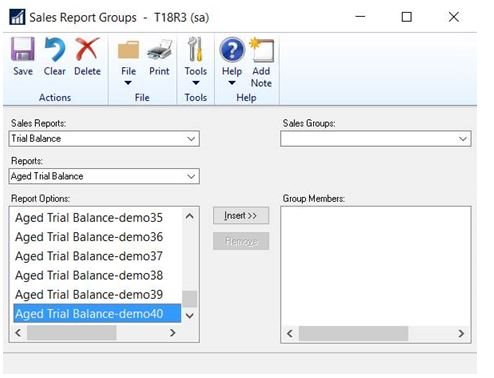 This will be true of all the Report Group windows under all modules: System, Company, Financial, Sales, Purchasing, Inventory, Payroll and Project.
This will be true of all the Report Group windows under all modules: System, Company, Financial, Sales, Purchasing, Inventory, Payroll and Project.
Feature 11 – Item Stock Inquiry filter by date
Nothing can replace the power of the Historical Inventory Trial Balance when it comes to reconciling your Inventory to the GL, but if you ever wanted a quick view of an inventory item’s ins and outs for a specific date range, this is a great way to do it!
The Item Stock Inquiry how allows you to filter your results based on a date range. A new option to Sort by Document Date, Document Type, and Document Number is also available in this window.
To access this window go to the Inquiry menu, point to Inventory, Click Item Stock. After selecting a date filter and sort, click the redisplay button to view the results.
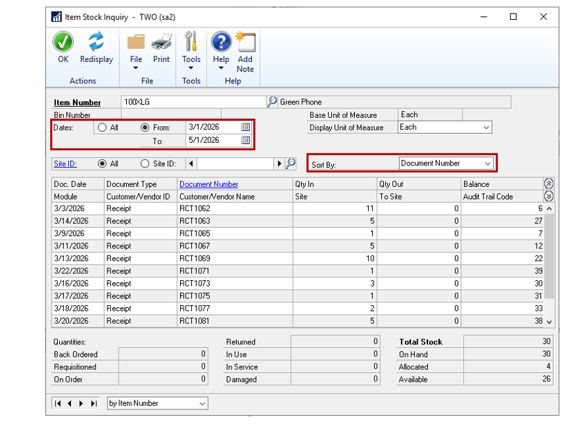 Note: The totals in the bottom of the Item Stock Inquiry will not change based on the date filters selected. This feature is not designed for complete reconciliation, but provides a nice snapshot of transactions that occurred during your specified date range. Please refer to the Historical Inventory Trial Balance for reconciliation.
Note: The totals in the bottom of the Item Stock Inquiry will not change based on the date filters selected. This feature is not designed for complete reconciliation, but provides a nice snapshot of transactions that occurred during your specified date range. Please refer to the Historical Inventory Trial Balance for reconciliation.
And that wraps it up for this years week 3 of Microsoft GP New Feature blog series. For more information/documentation on new features please check out Microsoft Dynamics GP New Feature Blog Series!
Contact us to learn more about our commitment to help customers implement their financial and business management systems. Team up with a certified, Microsoft Gold Partner to make your migration to the cloud seamless. Or if you have any questions regarding Dynamics 365 or other ERP/CRM systems, you can contact us here.
Don’t forget to follow us on Facebook, LinkedIn, and Twitter. Subscribe to our YouTube channel for insightful tutorials and demos.