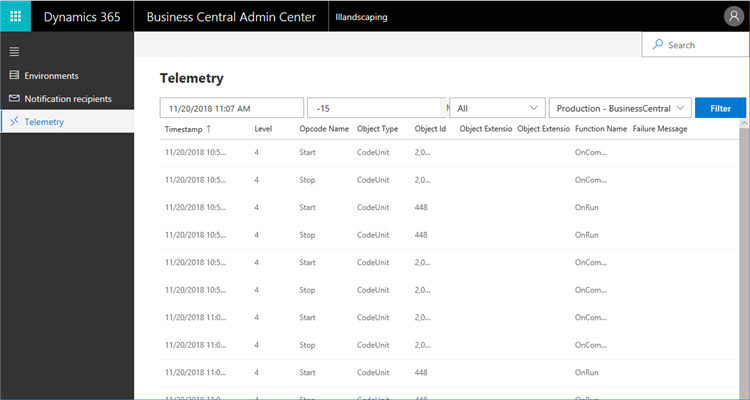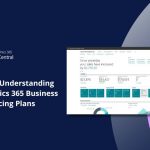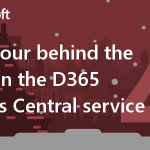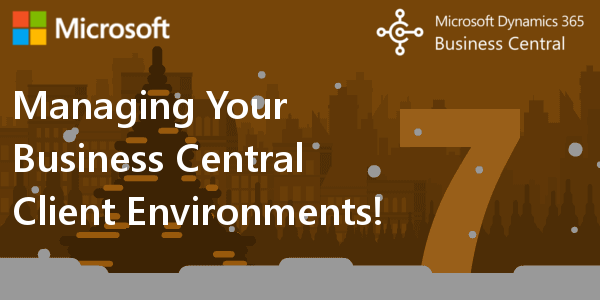
Managing Your Business Central Client Environments
Even as we move into a cloud/SaaS model, where partners won’t maintain or control the hardware that Business Central is running on, partners need visibility and control of their customers’ environments.
Manage Your Dynamics 365 Business Central Client Environments
With the October 2018 release, we introduced the Business Central Admin Center, where value-added resellers (VARs) can manage certain aspects of the customer’s tenant. From viewing environment settings, to updating scheduling, to tenant telemetry, this functionality enables partners to provide world-class value to their Business Central customers on SaaS clients.
Environments
The Admin Center allows you to manage settings for tenant environments. For example, you can specify the upgrade window for each environment, which is the time frame during the day in which you allow us to upgrade the environment. When we roll out major and minor updates to Business Central tenants, the upgrade will be applied only during the upgrade window, helping to ensure that updates happen outside of business hours.
The Environments page of the admin center also provides an easy way to manage the tenant’s sandbox environment. The sandbox environment is an instance of Business Central that you can use to explore, learn, demo, develop, and test without affecting the data and settings of your production environment. The Admin Center allows you to create, delete, and reset sandbox environments.
In the October 2018 release, you can also create a sandbox environment with either default sample data, or a copy of your production data.
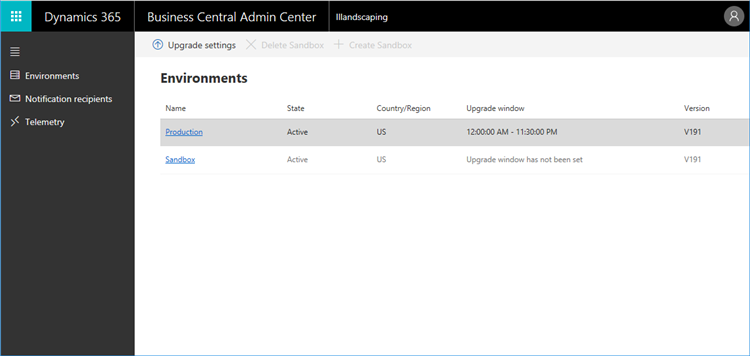
Notifications
The Business Central Admin Center is where you set preferences for the notifications you receive about events in tenants. When either a major or minor update of Business Central has been applied to an environment, an email is sent to notify recipients that the upgrade has completed successfully. The notification is sent to all email addresses listed in the Notification Recipients page in the Admin Center. You manage the list manually by adding and removing recipients, so you can make sure that the right people know about the upgrade.
Telemetry
Partners need visibility into what’s happening in tenants. In the Admin Center, you can view telemetry that shows the code running in an environment. This can help with performance tuning, troubleshooting, code development, and give insight into the areas of the product that customers are using. Partners can filter and search the list of events to quickly get information and insights about the tenant, enabling partners to provide faster support for their customers.
Summary
The Business Central Admin Center is a powerful tool for managing your customers’ tenant environments, but the functionality released in the October 2018 update is just the beginning. In future releases we’ll continue to make improvements that provide you with more control over upgrades, notifications, telemetry, and environment settings.
The next FAQ is about How to Manage screen space in Dynamics 365 Business Central
For an overview of what the Business Central Admin Center provides, continue reading. For more detail, see The Business Central Capability Page or contact us.
Re-posted from Microsoft | Dynamics 365 Business Central Blog