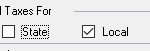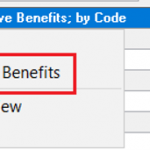Dynamics GP Tips & Tricks: Employee Benefits
Dynamics GP meets PPACA Requirements for Employee Benefits
The Patient Protection and Affordable Care Act (PPACA) now requires that employers report the cost of providing health insurance to an employee on the employee’s Form W-2. Large employers must report the cost of health insurance coverage on 2012 Forms W-2. Small employers (those that filed 250 or fewer Forms W-2 for the 2011 tax year) must report this information on their 2013 Forms W-2. (http://www.shrm.org/hrdisciplines/benefits/articles/pages/valueonw-2s.aspx). This includes the premium portion paid by the employer as well as the employee. The reporting requirement applies to all employers, including churches and other religious organizations, all levels of government, and employers not subject to COBRA continuation coverage requirements.
This can easily be done using Dynamics GP. There are two essential steps in getting GP properly configured to track and then report on the benefits offered to employees. One, health insurance needs to be set up as a benefit for the employer-paid portion; and, two, create a deduction for the employee-paid portion of the benefit.
1. Set up the Employer on Dynamics GP
First, setup the employer paid portion of the health care premium. If using the Human Resources module, your company procedure might have the benefit set up start there first. After that, the steps follow the normal payroll setup. Access the Payroll Benefit Setup window from the Setup section of the Payroll center page. When creating the new code (or modifying the old code), enter the W-2 Box and Label as shown below. You can then choose to roll this change down to all employees already using the code.
2. Set up the Employee in Dynamics GP
Next, setup the employee paid portion of the health care premium. This can be done by setting up a deduction code. You can also access Payroll Deduction Setup window under the setup section of the Payroll center page. Like the benefit setup, when creating the new code (or modifying the old code), enter the W-2 Box and Label as shown below. You can then choose to roll this change down to all employees already using the code.
These settings will take affect at the time you enter them. All amounts collected by the codes for the year you then generate W-2s for will be in this box and label. You can enter the code just before creating the year-end wage file and generating W-2s or at any time before.
When running W-2s, the amounts will be in the correct box. The employee in the example below had $592.32 in employer paid health insurance premiums (benefit code). He also had $875.40 in employee paid health insurance premiums for 2017. As you can see on the Edit W-2 Special Information window, Dynamics GP has added the two amounts together since they had the same box and label.
Employers must report the “aggregate cost of applicable employer-sponsored coverage,” which is the total cost of coverage under all the group health insurance provided to the employee. Essentially, employers must report the cost of medical coverage under their group health plan that is tax-free. With Dynamics GP and the Human Resources / Payroll modules, this reporting task is now easily accomplished, and you can be certain that you remain in compliance going forward.