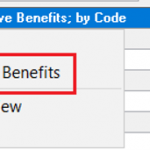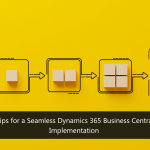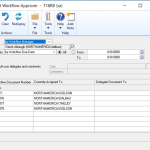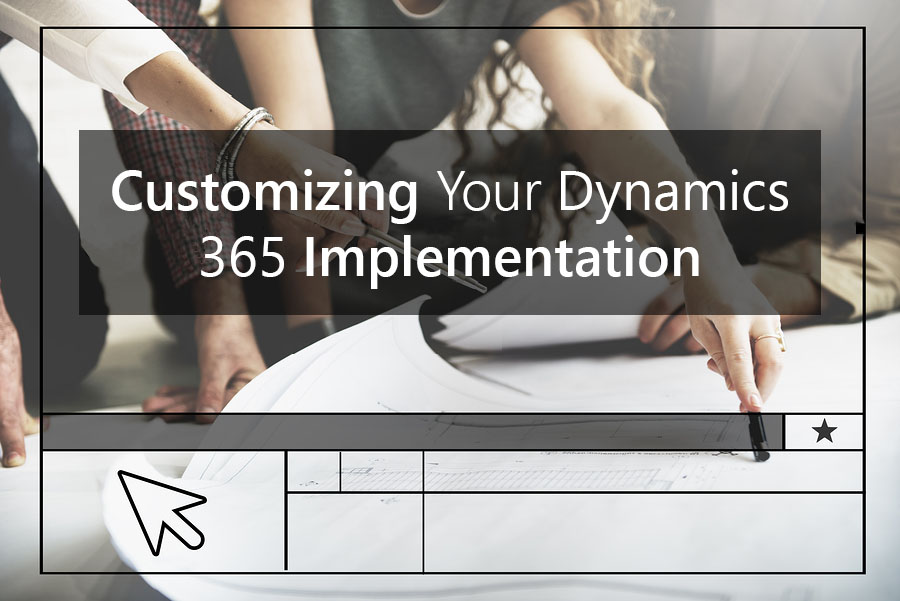
You don’t have to be a big company or have a dedicated IT professional on staff to configure the Dynamics 365 implementation that is best suited to your own needs because the system comes with point-and-click customization tools that almost anyone can use without writing a single line of code.
Company Branding
If you’d like to have your own logo on the navigation bar or change the color scheme to match your brand, simply go to Settings > Customizations, and add a new theme. Upload your logo file, and set the color codes for screen elements such as the navigation bar, tiles, or link tags. You can preview your changes to make sure that the new colors look okay and then publish when you’re ready.
Custom Fields
You might want to remove some fields in your Dynamics 365 home page so that your team doesn’t get distracted by entering unnecessary details. If, for example, you don’t track shipment or freight terms for your accounts, then use the form editor to remove, add, or rearrange fields on forms. You can delete any field that you don’t want or drag any field that you do want from the field explorer and drop it where you want it on the form.
Maybe all you want to do is add one new field to Accounts to ensure that sales reps ask customers how they rate your service. Go to Entities, and open the one you want to change. Add the new field, and select some options, such as the data type and whether or not the field is required or searchable.
Business Process Flows
Dynamics 365 comes with built-in business processes that appear at the top of forms. The process bar shows where you are in the customer life cycle, what information needs to be gathered, and any next steps. You can make this task even easier by using the drag-and-drop business process designer to edit the stages or steps to match the way that your company does things. This tutorial will guide you through the procedure of creating a business process flow.
Custom Dashboards
If you and your team spend a lot of time tracking progress on a dashboard, then you’ll appreciate having the ability to choose role-based dashboard layouts that highlight common performance metrics and data. You can create or customize dashboards by using the built-in dashboard editor during your Dynamics 365 implementation.
Business Apps
Dynamics 365 has apps for specific business functions, including sales, customer service, field service, project service automation, operations, and financials. But what if you need something more specialized? Given the vastness of the Microsoft Dynamics developer community, it’s likely that someone has already created an app to solve your problem. Have a look at AppSource to find the app that you need. Also keep in mind that Dynamics 365 allows you to create your own custom apps.
If you need to do something more complex, such as integrate with an existing system, then you may wish to consider working with a Microsoft Certified Partner who can facilitate your Dynamics 365 implementation. When you’re ready to take the next step, please contact us to discuss how we may be of service to your organization.