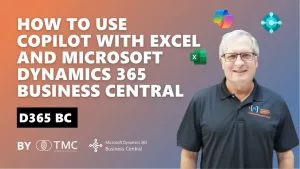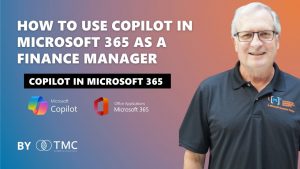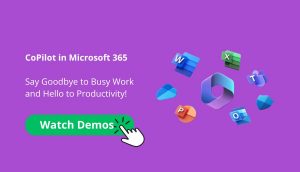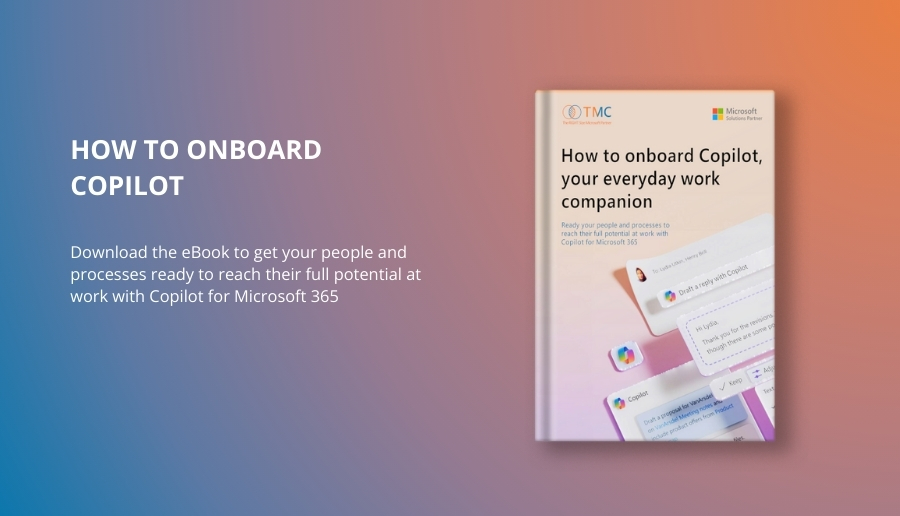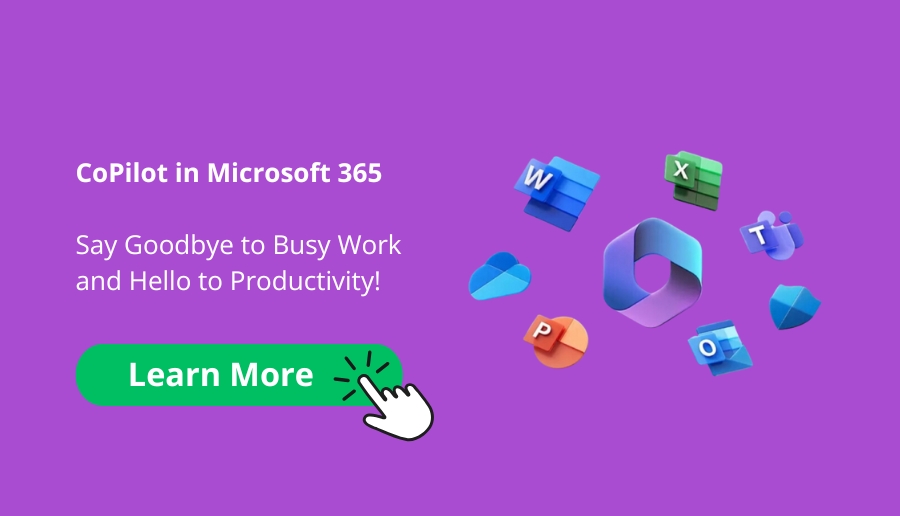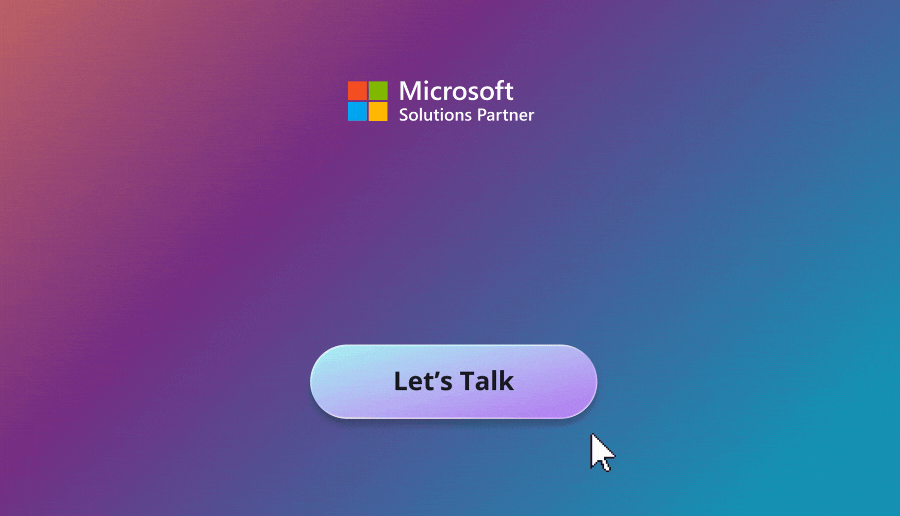Transcription
I want to show you how you can use Copilot to assist you in reviewing, analyzing, and focusing on data within Microsoft 365. I’m going to choose to have Copilot look at my internal organization and get all the information from there. I have got this selected here as work. I’m going to use a simple prompt. I’m going to have Copilot look at all my team’s messages for the past five months. This is going to be helpful if you have been away from the office for a while. Maybe you have been out of office for only a day or maybe a week or two weeks. Copilot can help you get caught up quickly and focus your attention on what really needs to get done and what needs to be addressed right away.
Summarizing Teams Activity
So let’s start this prompt right now. So this gives you a nice summary of all the Teams activity in your organization. You can see that right here. There’s quite a bit of detail. I can click on these citations here and go directly to the Teams conversation that this is referencing. You can see all the summary here. And this is focusing my attention on what’s happening in Teams while I was away. What I want to show you is what Copilot will also do is give you ideas for additional prompts that focus your attention even more on detailed items within your organization.
Focusing on Specific Items
So for example, I have got some prompts here. Copilot is just generating these prompts. I can look at the ones I have got. I can add my own prompt if I want to, but you know what I want to do? I have got a product recall here. That’s pretty important. Let me click on that. Start Copilot again. It’s going to use that same data, but it’s going to look at specifically items related to the product recall. We can see here we’ve got more information just focused on the product recall and we have got additional prompts provided by Copilot.
Digging Deeper with Copilot
What was the reason for the product recall? Let’s try that. Copilot is going to dig deeper and focus on a specific area, in this case, trying to find the reason for the product recall. This is helpful and here Copilot is identifying the reason for the product recall. There was a defect or safety issue identified in the product. It also then lists the steps in my organization’s product recall methodology. You can see those here and it gives me additional prompts that I can use if I want to. And again, I can always add my own prompts right here and just look at the information so far. It’s not going to start a brand new inquiry with Copilot. It’s going to focus on what we’ve already been looking at.
Getting Updates from Coworkers
Let’s look at another example where Copilot can look at the information in my organization and respond to my prompt. Here’s a prompt. I’m going to ask Copilot to give me the latest from Kristen Miller, who’s a coworker of mine in my organization. I want Copilot to look at e-mail, chats and files, so let’s do that. So here are the results. This gives me up to date with what Kristen Miller is doing in my organization, looking at emails, chats and files. I can drill down further with the assistance of Copilot. For example, let’s take a look at the standup meetings. Click on that right here. Here’s my new prompt suggested by Copilot. Let’s run that. So here’s some nice detail from the standup meetings in which Kristin Miller participated. You can see that information here. Copilot also suggests additional prompts if I wanted to.
Drilling Down into Details
Again, Copilot is listening to citations, so if there’s a specific area I want to drill down more, I want to see the source of this. I can easily click on one of the citations. So for example, let’s click on this one right here. It’ll open up Teams and I will see the whole conversation about the standup meeting. So Copilot allowed me to look at all the information that it had on Kristin Miller as far as activities in e-mail, chats and also files, and put that in a nice form so I can easily look at that. I wanted to drill down additionally and get more information and then pop out from a citation to a specific standup meeting. And here we have got that.
Conclusion
So when you use Copilot in Microsoft 365, it can help you in a number of different ways. And I showed you how Copilot in Microsoft 365 can easily review, analyze, and then focus your attention on what’s happening in your organization. This is a real time saver. You can also bring up new things that maybe you haven’t thought about. Copilot finds some key issues that maybe should focus on. So this can be really helpful. If you’re not using Copilot right now in Microsoft 365, you really need to try it out and go ahead and commit to it. Learn how to use Copilot and share it with your coworkers. If you’re ready to deploy Copilot in Microsoft 365, download our free guide with the link in our video description.
Related Demos
Try Copilot in Microsoft 365 today
![]()
Chat with a Customer Service Rep.
Available Monday-Friday
9 AM to 6 PM Pacific Time.
USE THE CHAT BOX >