Microsoft Dynamics NAV ERP Training
Workflows Part 1/2
Microsoft Dynamics NAV ERP Training
Workflows Part 1/2
(Watch – Part 2/2 Here)
Welcome to the TMC video series, in this video, we will explore the basic setups of the workflows and approvals in Microsoft NAV .
To get started use the search function in top right corner of the NAV roll center, enter the word workflow, the search results list all the various NAV windows that include workflow in their name.
We want the second result of workflows listed when the workflows window open. We can see a list of the various workflows currently set up in the company. The controls in the ribbon would allow us to create a new workflow or use a prebuilt workflow template as a starting point or else we could copy an existing workflow.
For now, let’s drill into the sales order approval workflow. Within the sales order approval workflow, click on the view button in the ribbon bar.
Now we can see the details of the sales order approval workflow in the header under the ribbon, we can see the code that’s being called for this workflow.
The description and category and the checkbox to enable the workflow when it’s ready. Below the header, we can see the workflow steps that are called in sequence to complete the approval. There are three basics components in the workflow steps the “when event”, which is called under specified conditions and then a specified response to the event.
We will look at each component in turn while it might be possible to run approval for every and all activities, It would not be practical. By their nature, certain tasks and activities need an approval process whiles others will not. Within maybe 2017 you have de flexibility to create and enable only those workflows that add value and reduce risk streamlining another process.
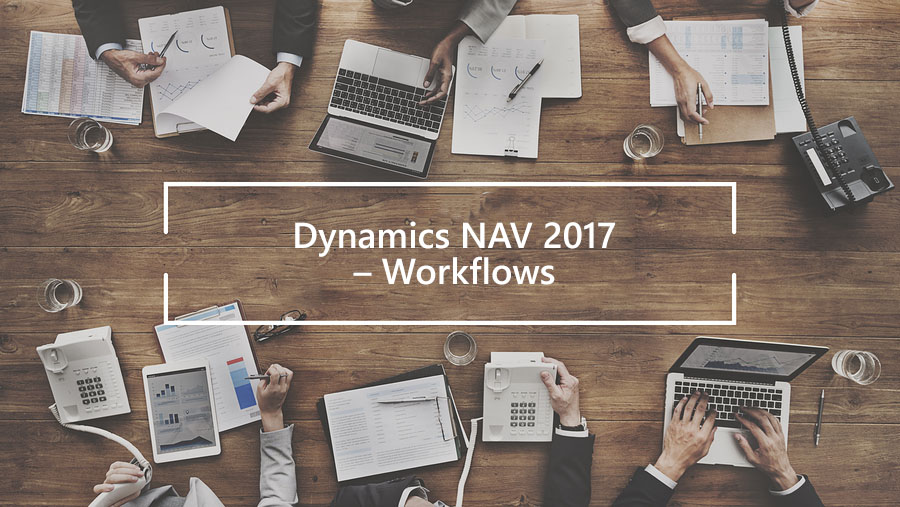
These certain tasks and activities are the focus of the workflows. Putting the default workflow events in NAV this list is used as the starting point control which event this workflow will cover.
This list covers all approvals changes to records and transactions documents sent to the OCR service and much more.
Use the filter and look for approvals to show the various tasks and activities that NAV 2017 can build workflow to handle, approval is typically the final step in your workflow design.
Not every transaction of a specific type may need to be approved. the condition filter allows for only a specified set of transactions to go through the approval process.
Some AP transactions, for example, a not need any approval at all, some AP invoices made then need a single approver and some invoices may even require multiple approvers, based on where they originated the value of the invoice etc.
Use the logic values in the event conditions to set those specific values for every action there is a specified response if an approval is needed place restriction on the transaction and alert the approver via email if the transaction is approved alert the originator and remove the restriction.
In some cases, the response selected for this step will launch another related activity if event “A” is passed then forward to the next step. Many if the responses include notifications as well.
The final step will typically be: to remove the restriction allowing the restriction or activity to proceed. This is, It’s both the various responses enabled for this step as well as the full list of available responses.
If this then the three basics steps of a workflow in NAV 2017 in the next video, we’ll walk through the use of workflow in an approval process.
Thank for watching.
For more information, please contact us.
Try Dynamics 365 Business Central today
![]()
Chat with Brett H.
Available Monday-Friday
9 AM to 6 PM Pacific Time.
USE THE CHAT BOX >

