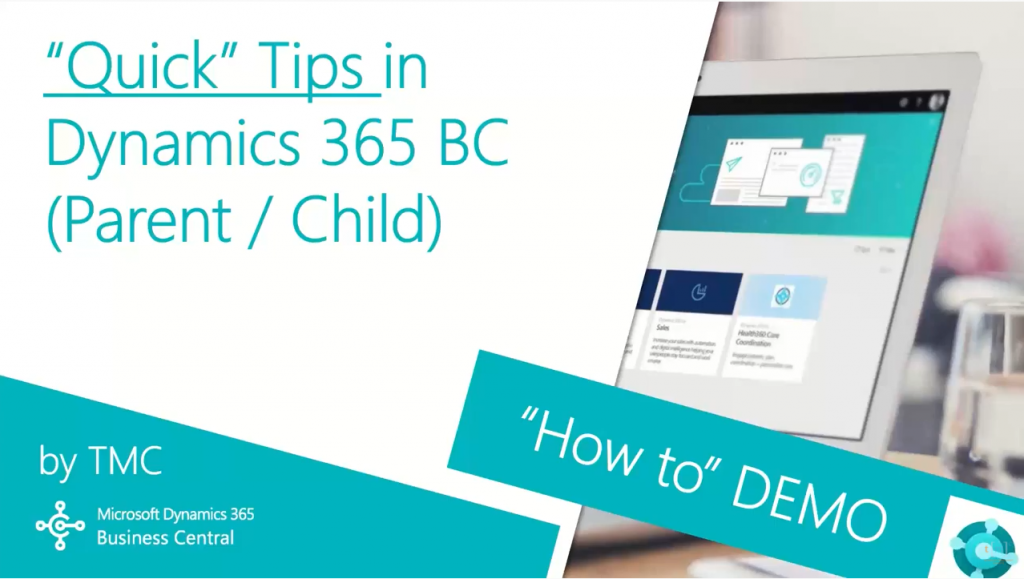How to Merge Customers/Vendors on Dynamics 365 Business Central
Dynamics 365 Business Central – How to Merge Customers/Vendors
Hello and welcome to TMC’s quick tip demo series for Dynamics 365 Business Central where we explore the features of business central for basic tasks within your organization. If you need help with a specific quick tip, let us know in the comments below and we’ll try to make it happen. Today, we’re going to be going over how to work with parent-child relationships in Business Central. My name is John Hoyt, Solutions Specialist for TMC, let’s get started.
In this video, we’re going to cover how to
- Merge two BC customers
- Create parent-child relationships within your customers
- Merge two vendors
- Create parent-child relationships within your vendors
Let’s see how this works. So we’ll start in the Business Central system, and we’ll move over to our customers list. And here at the bottom of my customer list, I have two law firms that we’ve been working with: I’ve been providing services to them and sending out invoices. They’ve decided to merge for purposes of their own and I want to reflect that here in my customer records. So I’ll bring up one of those customers. I’ll select Actions and then Functions and from there I can select Merge with. First piece of information I need to provide is which other customer do I want to merge with, and I can make that selection. Now Business Central is going to go pull both records and it’s going to compare for me the values for name, address, etc on one. It will show me the values for the alternate and I can select which ones I wish to use which ones I want to keep. When I’m done, I can simply click the Merge function here. I’ll combine the two customer records into one surviving record and the history will be merged as well in the background for me.
I’m going to back out of that and leave Williams and Henry, as independent company, but I do want to acknowledge that they can also have a relationship that’s parent and child. If I come down to the invoicing line and I look at that customer value here, this allows me to do work for Williams and Henry and send the invoice to a different customer, receive payment from that other customer, but maintain all of the work that I do for this subsidiary as an independent entity. That’s the customer merge and the customer parent child.
If I navigate to the vendors, I have the exact same options. Maybe I want to combine the last two vendors here. I can select Associated Insurance. I can come to the Actions and Functions and Merge with… and combine two vendors into a single surviving record. Again, with all the detail kept in the background. Or if I come down into the Invoicing section here, I can change the vendor number for invoicing purposes; just like I can send an invoice out to a parent child on the customer side, now I can arrange to send payments when I have worked from the child but I need to pay the parent. So I can nominate a different vendor here as who’s going to be paid every time I receive invoices from the child. So merge customers or merge vendors are just functions, and parent child are built-in relationships to allow you to manage those properly.
So in this video we went through how to merge two customers, how to create parent child relationships among those customers (saw the same functions on the vendor side), how to merge two vendors, and how to create parent child vendors for payment purposes.
That wraps up this video. If you have any questions or would like to make a suggestion on what we should cover in the next video, please comment down below. I’ll do my best to answer your comments and if you need immediate technical support I invite you to visit our website abouttmc.com. Also don’t forget to like this video and subscribe to our channel. Thank you for watching and please follow our social media accounts in the description down below.
Related Resources for Dynamics 365 Business Central:
Dynamics 365 BC – Create a New GL Account and Post a Journal Entry
How to Personalize Your List Pages on Dynamics 365 Business Central
How to Manage Revenue and Expense Deferrals on Dynamics 365 Business Central
Try Dynamics 365 Business Central today
![]()
Chat with a Sales Rep
Available Monday-Friday
9 AM to 6 PM Pacific Time.
USE THE CHAT BOX >