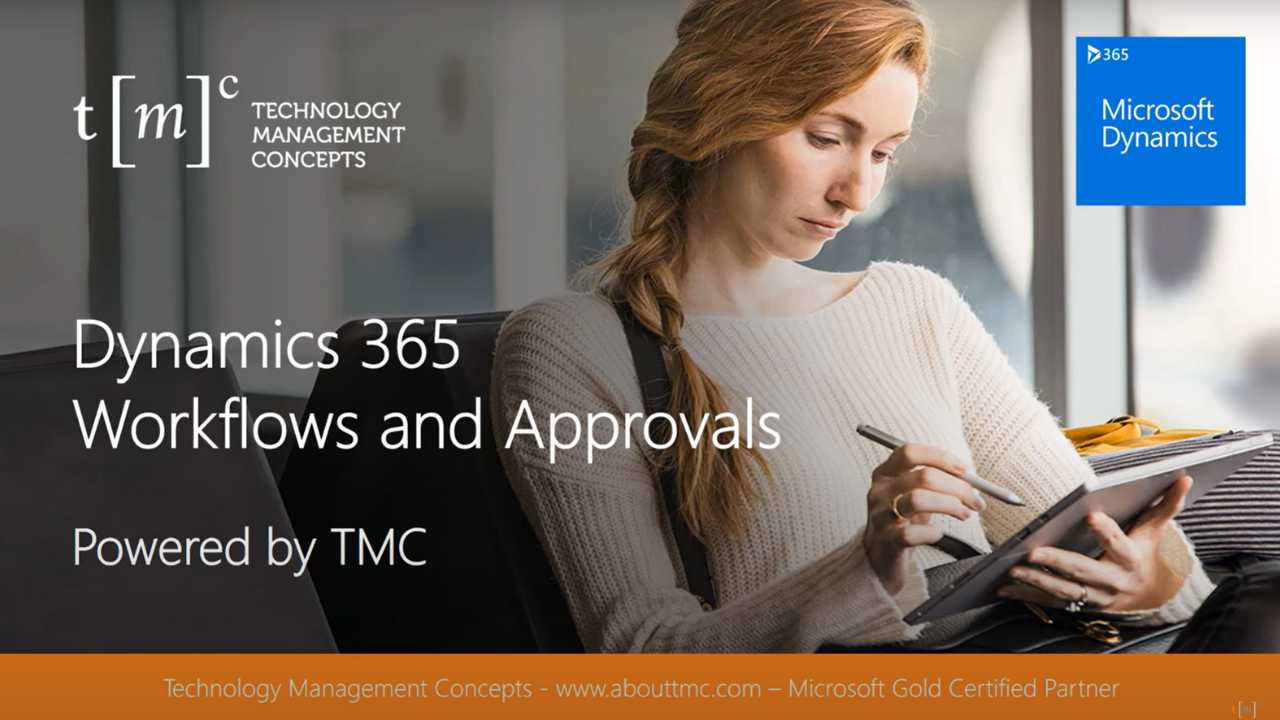Dynamics 365 Business Central – How to Use Workflows | Demo
Dynamics 365 Business Central – How to Use Workflows (Demo)
I want to show you how easy it is to use workflows in Dynamics 365 Business Central. We’re going to take a look at setting up a workflow for purchase orders and also the approval process for that. Then I’m going to walk you through the purchase order through the approval process. So let’s take a look at it.
Workflow Setup
There are two setup pieces. The first is the workflow itself. I created this workflow based on a template that comes with Business Central, and I use it just as it is. I didn’t add anything or subtract anything from it. I did enable it right here. And then I also set up this approval matrix for purchase orders. You can see it here. I’m going to use these three users: David, Alicia, and then admin. And you can see for each user, I’ve got set up what their limit is for purchase orders. Here, it’s $75 for David, $1500 for Alicia, and then admin is unlimited.
Purchase Order Creation
I’m now looking at David’s role center, and I’m looking at a purchase order he has just created to go through the approval process. So here’s my purchase order. The total is over $2900, so it does need to go through an approval process, and to start that off, David will request approval just like this.
Approval Status Tracking
Once I’ve done that, I can look at the approvals when they’re in process and when they’re completed by going up here. These are the approvals here. You can see that there are three of them. The first one was created when David submitted for approval. You can see that it’s approved. That’s the status. The next one is Alicia; her status is open. And admin’s status is created because admin has not yet been notified that he’s got an approval. You have to wait until Alicia is done with hers, then it will go to the admin person.
Approval Process for Alicia
This is Alicia’s role center. Let’s take a look at her Outlook, and then we can see that Alicia’s got this notification from Business Central saying that she’s got a purchase order that needs her approval. Alicia can click on this and go to that purchase order.
Approval Process for Admin
This is a quick look at purchasing workflows within Dynamics 365 Business Central. We looked at a couple of setup items, and then we walked through an approval process where the approver could look at that information in the Business Central application. They also received an email for that, and the final approval was done in the mobile app for Business Central.
Related Resources for Dynamics 365 Business Central:
Dynamics 365 Business Central – Basic Workflows Part 1
Try Dynamics 365 Business Central today
![]()
Chat with a Sales Rep
Available Monday-Friday
9 AM to 6 PM Pacific Time.
USE THE CHAT BOX >