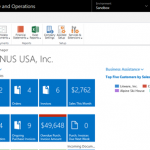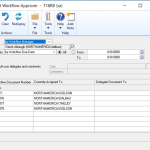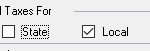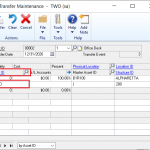Dynamics GP Tips & Tricks
Another Dynamics GP Tips & Tricks available with Microsoft Dynamics GP is you can configure the Accounts Payable system to restrict which General Ledger accounts are available to be selected during the voucher entry process. When selecting the expense account for a new payables voucher, only thos eaccounts that have been assigned to the Vendor Account will be available. For example, when keying in an American Express bill, you may want it to auto populate the expense categories that apply to American Express to streamline data entry for the user. Here is how you do that….
- Vendor Default Posting Accounts Window
Cards > Purchasing > Vendor > ‘Accounts’ Button
Leave ‘Purchases’ Line Blank
Click the ‘Ellipsis’ Button on ‘Purchases’ Line
- Enter Additional Vendor Default Posting Accounts
Cards > Purchasing > Vendor > ‘Accounts’ Button > ‘Ellipsis’ Button
Enter or Select All Possible Default Posting Accounts
Click ‘OK’
- Select Distributions at Transaction Entry
Now that the Vendor Account has been restricted to just a selected set of Gleneral Ledger accounts, we can access these accounts during the transaction entry process.
Transactions > Purchasing > Transaction Entry > ‘Distributions’ Button
- Account Lookup Window Showing Limited Posting Accounts
Transactions > Purchasing > Transaction Entry > ‘Distributions’ Button > ‘Account’ Lookup
Visit www.abouttmc.com for more Dynamics GP Tips & Tricks or contact us